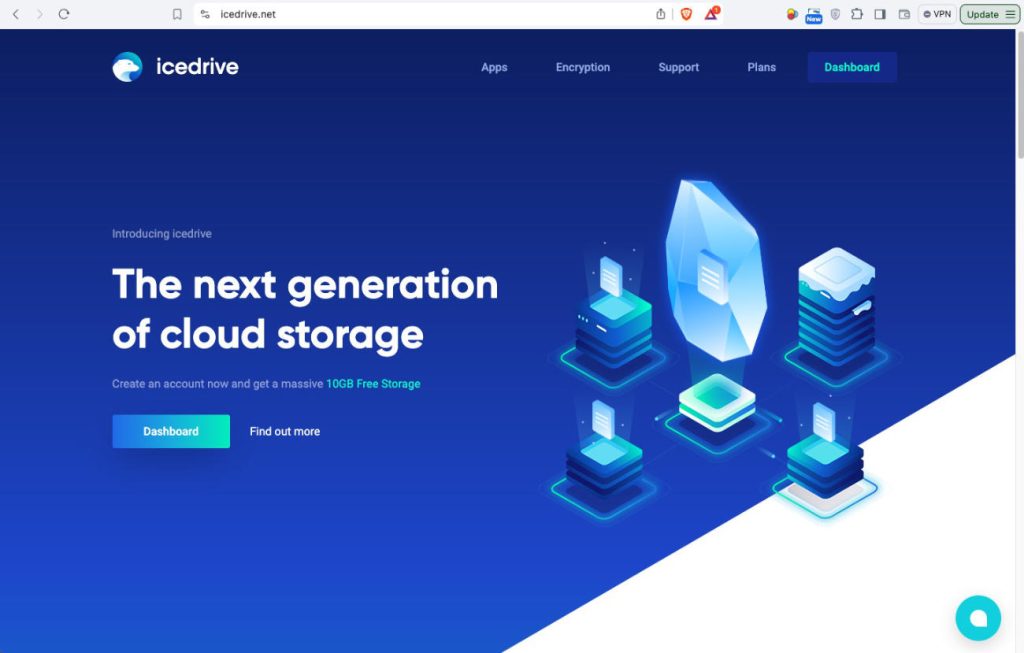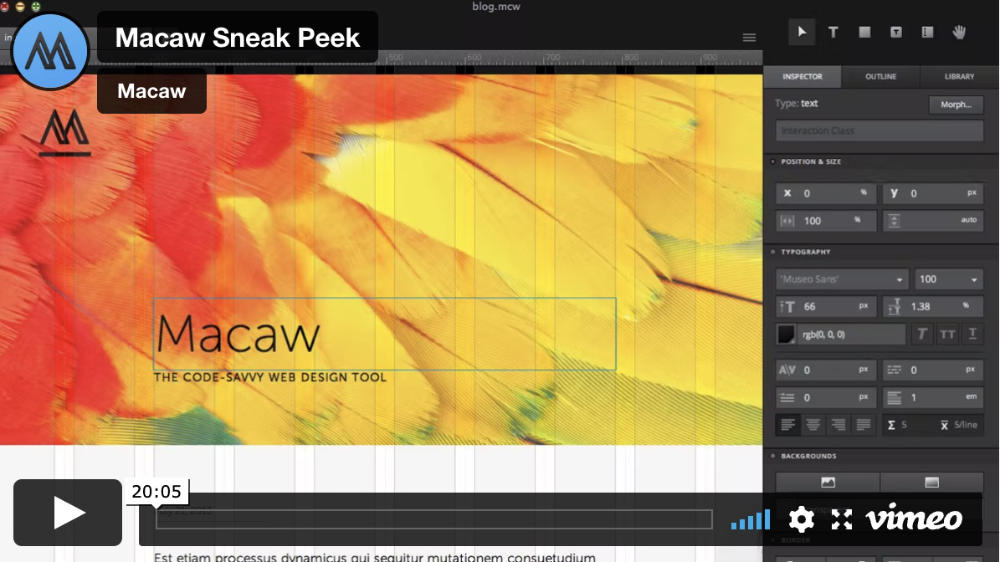Go to your Google Drive.
I believe one needs to login to a Google address such as Gmail to gain access to Google Drive.
I logged into my Gmail. Clicked the Grid icon Google apps and looked for Drive in the drop down options.
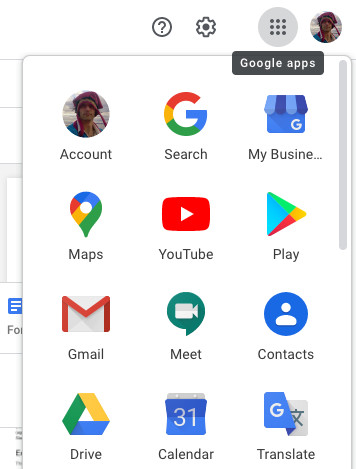
Selected Drive. The default is My Drive.
NB. If someone have given you access to their Google Drive documents then you will need to go to Shared with me to gain access to shared documents.
In My Drive. Right click a document.
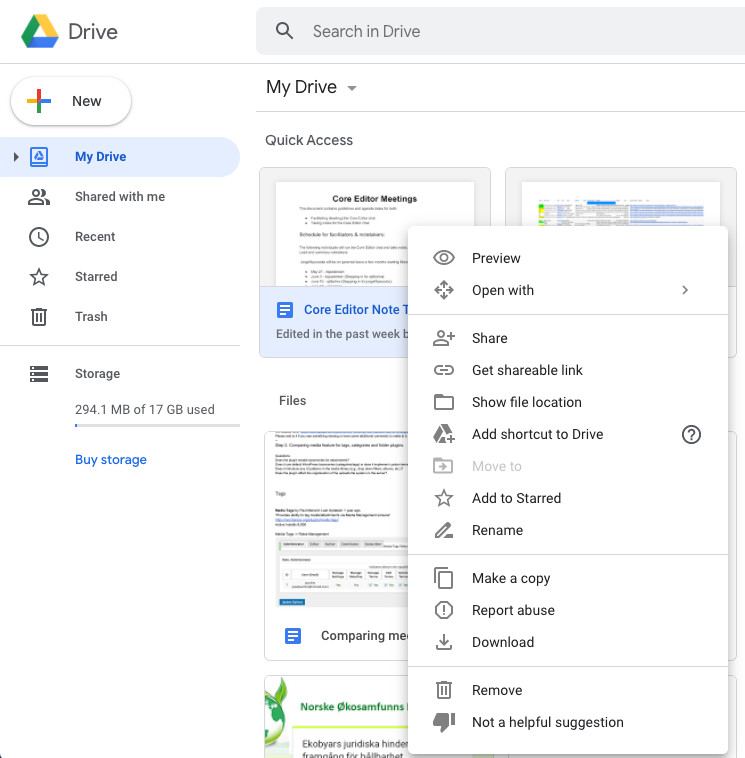
To Share a Google Document.
Click the Share option.
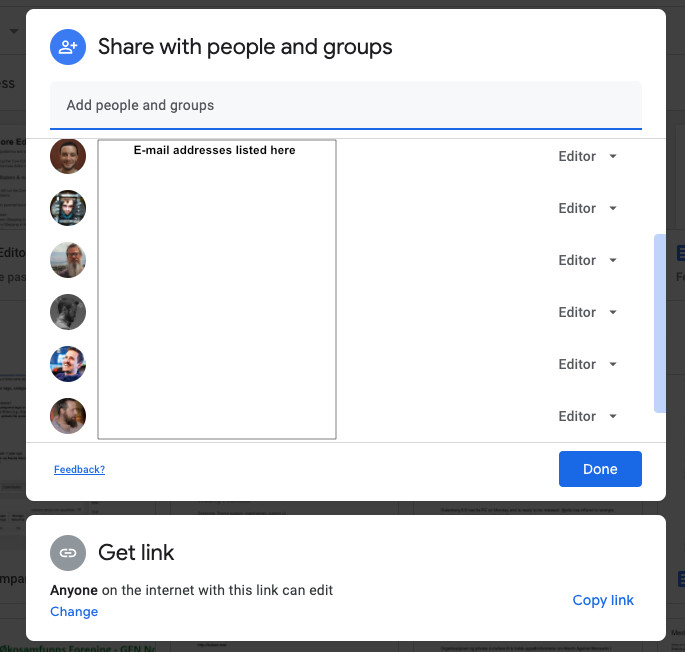
The above shows a list of people with access to a specific document. I can add additional e-mail addresses. I can change the access for each person. I can click Done or I can click the Change link on the bottom. I can also click Get link. I want to change the general access of the link I plan on sharing.
Click the Change link to adjust access.
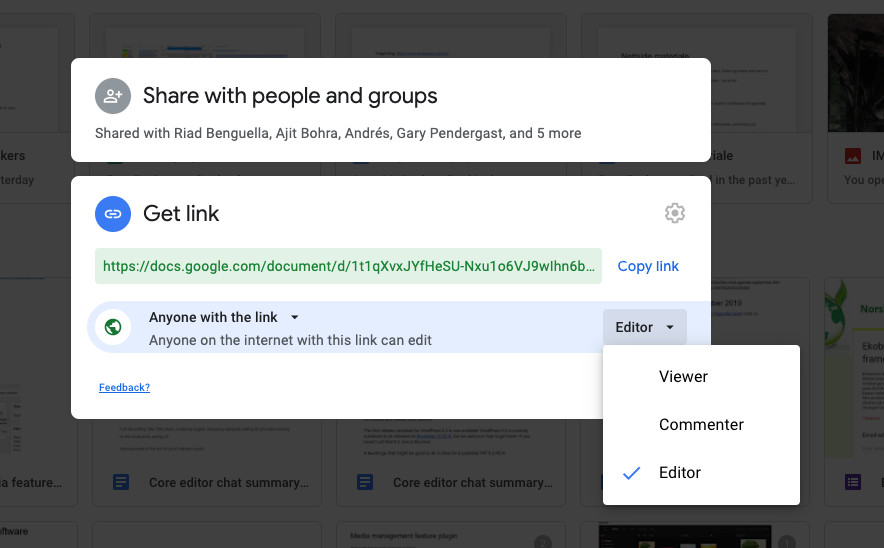
Get link makes it easy to share a link with others. Choose how they can access the document.
Viewer – They are not able to edit the document.
Commenter – They are able to add comments. These shows up in another color and their name is associated with the color.
Editor – They can edit the document in the same way the owner can.
After I have selected the general access I want to give. I just click outside of the drop down and click Copy link. I can now share the link with anyone without having their e-mail address.