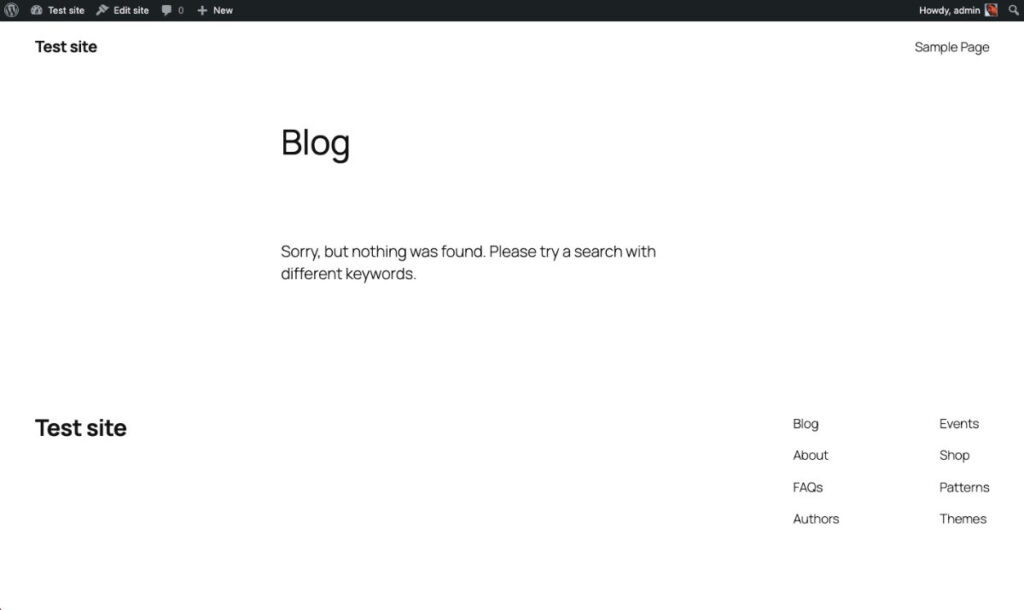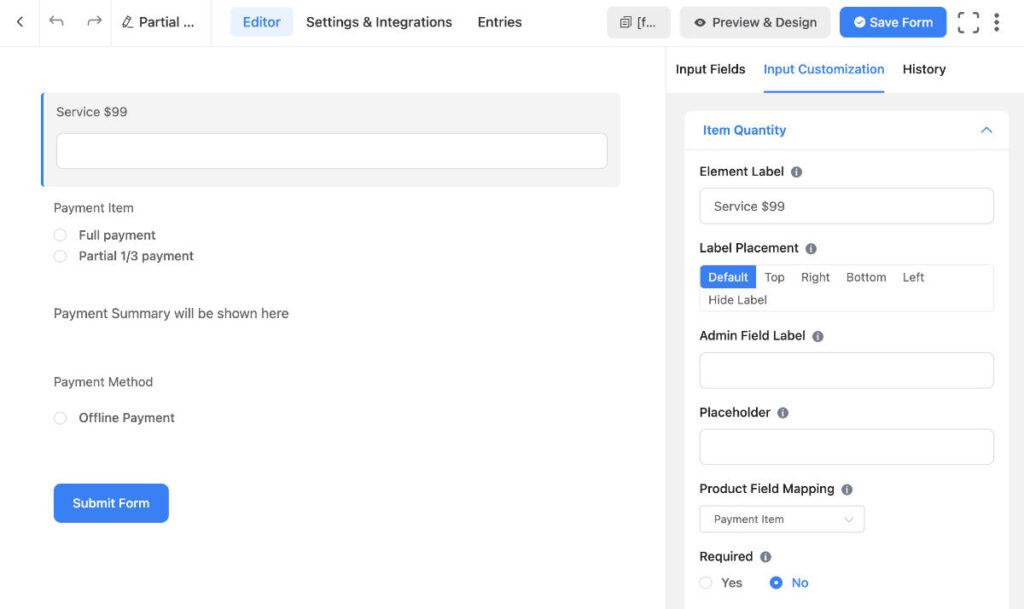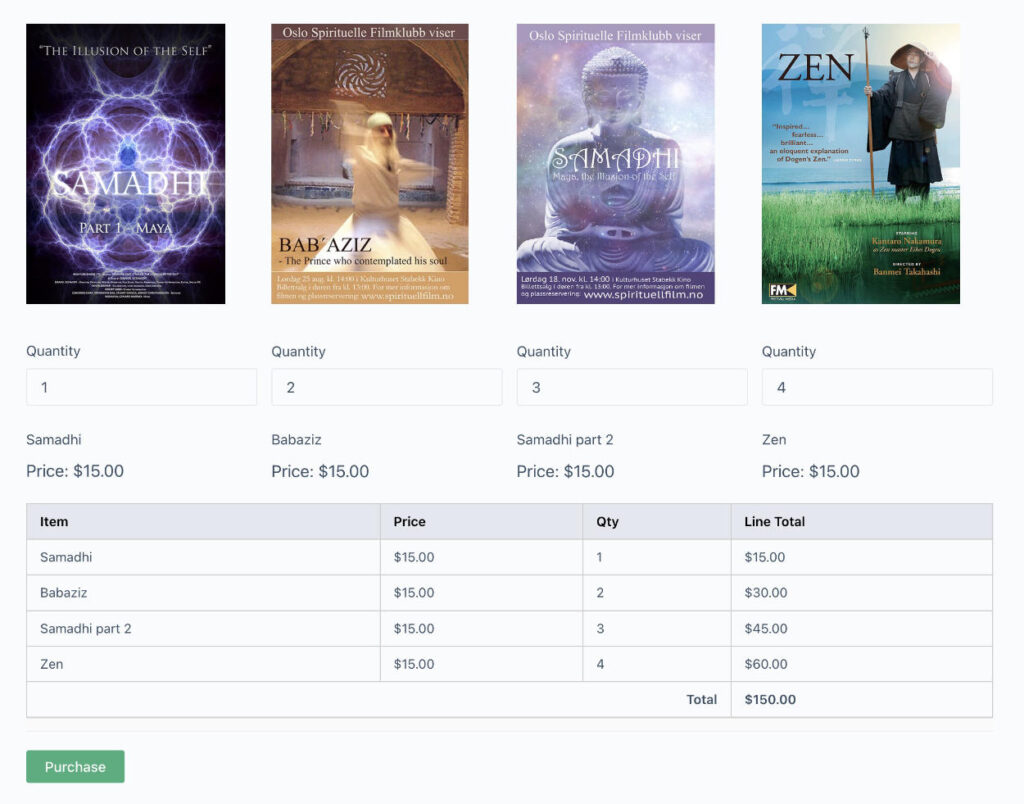Needs to be updated.
After installing WordPress there are many steps to take before adding content.
You already have your domain and web host in place and now need to install WordPress.
1. Local or remote (online) initial install of WordPress.
Local means install WordPress on your own computer.
Remote (online) means install WordPress through your web hosts control panel or through a staging site service.
Local: MAMP or Desktop Server. Both are free programs to download and will help you install WordPress. You can of course go more complex, but these are the easier ways of installing WordPress on your own local machine.
Remote: Ask your host about how to install WordPress through their control panel or use a staging site such as Qsandbox.
2. After WordPress has been installed I adjust the following
Go to your Settings area. Look through each section.
Adjustments that I make.
General
I might remove the tagline if I do not plan on using it.
-Click Save Changes-
Writing
The default Post Category is Uncategorized. I will create a new default category through Post -> Categories. Then go back again to Settings -> Writing and change the default Post Category to the new I created.
-Click Save Changes-
Reading
Front page displays: Most often I want a specific page to where I want posts seen and my own front page that is the first someone sees when entering the site. I then create a blog page and I also create a front page by going to Pages -> Add New. At the same time I might also create a few other pages as well. Back in the Settings -> Reading section. I will then click A static page and select my Front page and then Posts page.
Search Engine Visibility. Uncheck this. When your site is being developed online one does not want search engines to find it, but sometimes it happens anyway. Be sure to uncheck this before going live with the site. NB! Be sure to have this checked when you are ready to go live! As we want Google and other search engines to discover the site once it is ready to go live.
-Click Save Changes-
Discussion
“Comments should be displayed with the older/newer comments at the top of each page.” I like to have the newest comments on the top. I would then select newer.
-Click Save Changes-
Media
Uncheck: “Organize my uploads into month- and year-based folders.” If this is checked all media will be added into year and month based folders. Adding too many folders to the uploads folder. IF you plan on adding thousands of images then it might be best to have them organized into month and year based folders.
-Click Save Changes-
Permalinks
Here I usually select Post name.
-Click Save Changes-
3. Plugins I install for most sites. (Not valid any longer.)
I will begin by listing the most used plugins and then also list the plugins I use for this site.
Delete the Hallo Dolly plugin.
Activate and use Akismet if you plan on having comments on your site.
Advanced Automatic Updates (tutorial)
Duplicator (tutorial)
Ninja Forms (tutorial) (EDIT: I have lately begun to use Caldera Forms which I like even more then Ninja Forms.)
Orbisius Quick Nav – In each page/post a drop down is added above the title so one can select to jump to another page/post. I find it very practical to use as it saves me a few steps.
Wordfence Security
A very good security plugin that also has built in feature to speed up your site.
All in One SEO Pack or WordPress SEO (Both links lead to tutorials).
Click the following link to see my tutorial on how to set up a Google Analytics account.
Google Analytics Dashboard for WP (tutorial). It shows Google analytic stats in the dashboard.
GiveWP (tutorial) A good donation plugin that I am also using at the bottom of this post.
Content Aware Sidebars (tutorial)
Mailpoet or MailChimp for WP Newsletter plugin options.
Black Studio TinyMCE Widget Adds a toolbar to a widget.
Enable Media Replace If you need to replace media in your libary this is a good way to do so. It will then replace the media on your site with the one that replaces it.
Enhanced Media Library Add a filter to your media library and at the same time also improve the SEO for your media.
Simple Comment Editing Gives the user a chance to edit their comment within a certain predefined timeframe.
WordPress Zero Spam Another helpful plugin for blocking spam.
4.
Install your theme.
Create the pages you need.
Create a menu.
Create the widgets you need to use.
The following video is a 1.5 hour long recording of a lecture I held at the Sarasota WordPress Meetup on the 29th of September 2015. I have added most of the information in writing below here as well. For additional information check out the links on the bottom of this article. They contain a lot more information then I have added here.
Here is an additional article for plugins that I find useful.
I will on occasion update this article. Since there is a lot more to add, but this is a very good beginning.
Resources:
Do a search for articles: before launching a WordPress site check list.
I decided to also add this Conversation rate optimization checklist.
https://capsicummediaworks.com/conversion-rate-optimization-checklist/