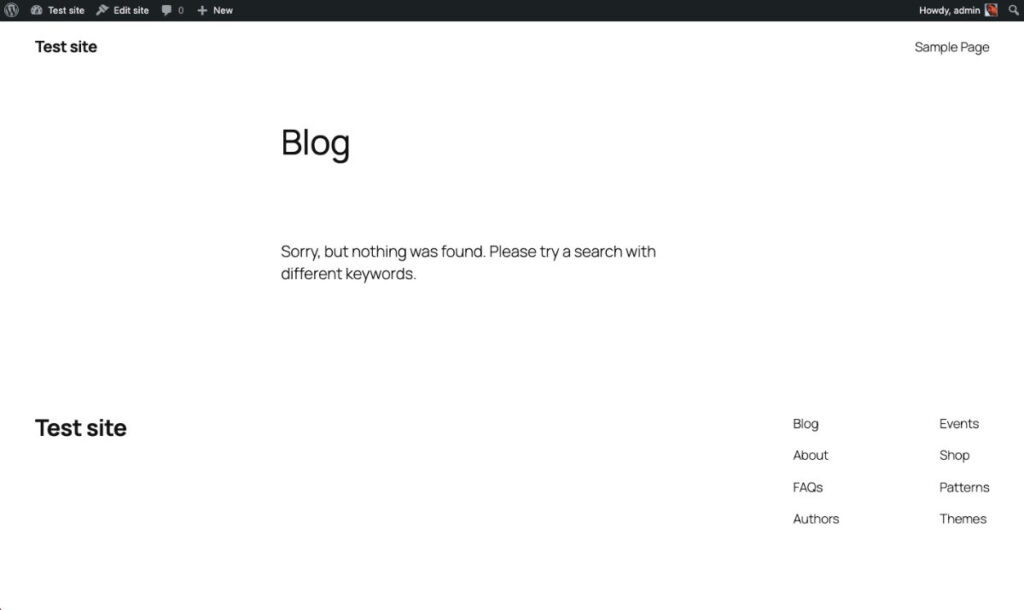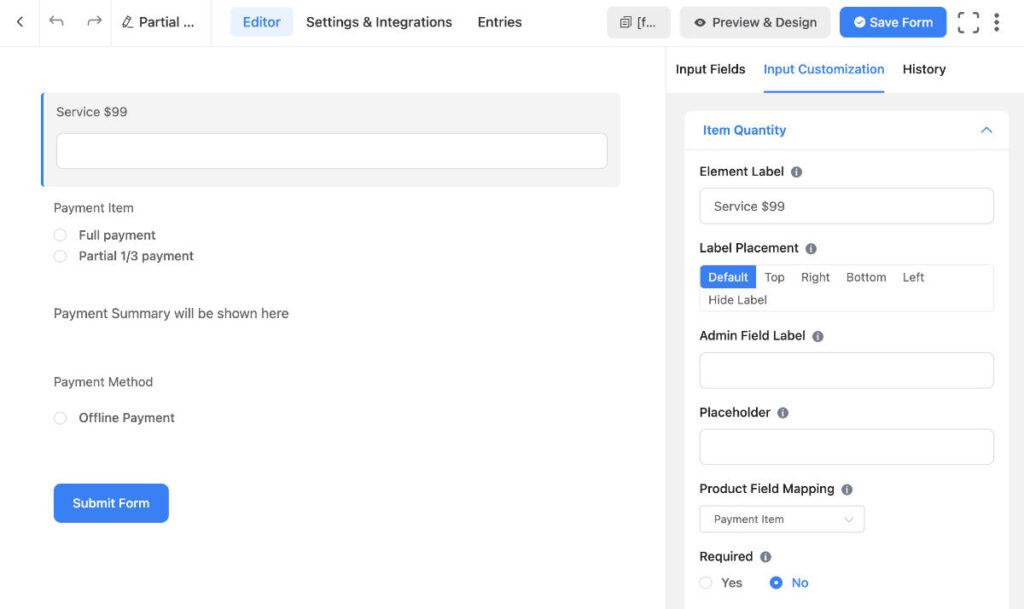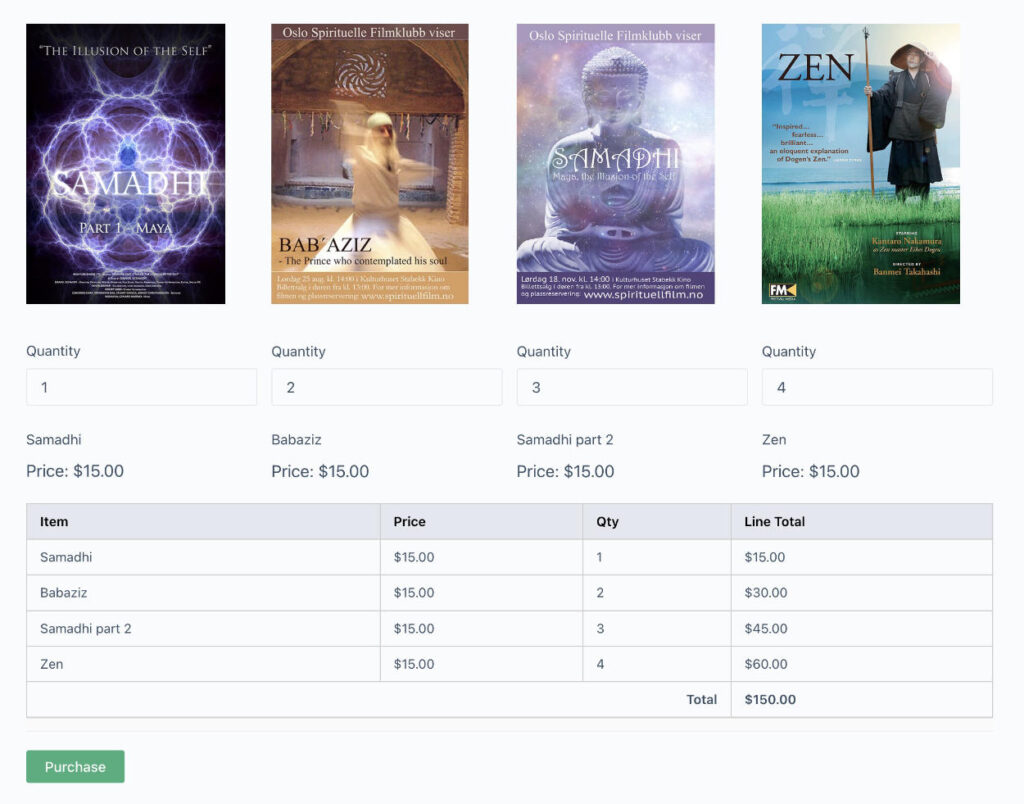Using the Disqus commenting system
The official Disqus Comment System plugin was last updated in 2021 and has very low ratings. I noticed there is an alternative to the official plugin called Comments – wpDiscuz which has the same amount of users as the official plugin and a lot better ratings. I will test out the alternative plugin.
Comments – wpDiscuz plugin
After having installed wpDiscuz, it opens a startup wizard to go through 3 steps. Containing steps the author believes would be helpful to have gone through before starting the plugin.
Step 1: Comments Style & Layout.
Light/Dark
Comments Layout 1, 2 or 3 to get an initial look.
Step 2: Comment Bubble
Comment Bubble is a sticky comment icon on your web pages. It keeps article readers and commenters up to date. It displays new comments as pop-up information or as a number in an orange circle. The Bubble is also designed to invite article readers to comment. It displays invite message allowing them fast and easy jump to comment area.
Comment Bubble – Enable/Disable.
Bubble Live Update – Enable/Disable.
Comment Bubble Location – Content Left/Left Corner/Right Corner.
Step 3: More News
Add inline commenting.
Enable Article Rating – Enable/Disable
You can allow users rate your articles without leaving a comment. wpDiscuz 7 has a built-in Article Rating system which is not based on comment form custom fields and appears on top of comment section, under the article content.
Finish Installation.
wpDiscuz plugin settings
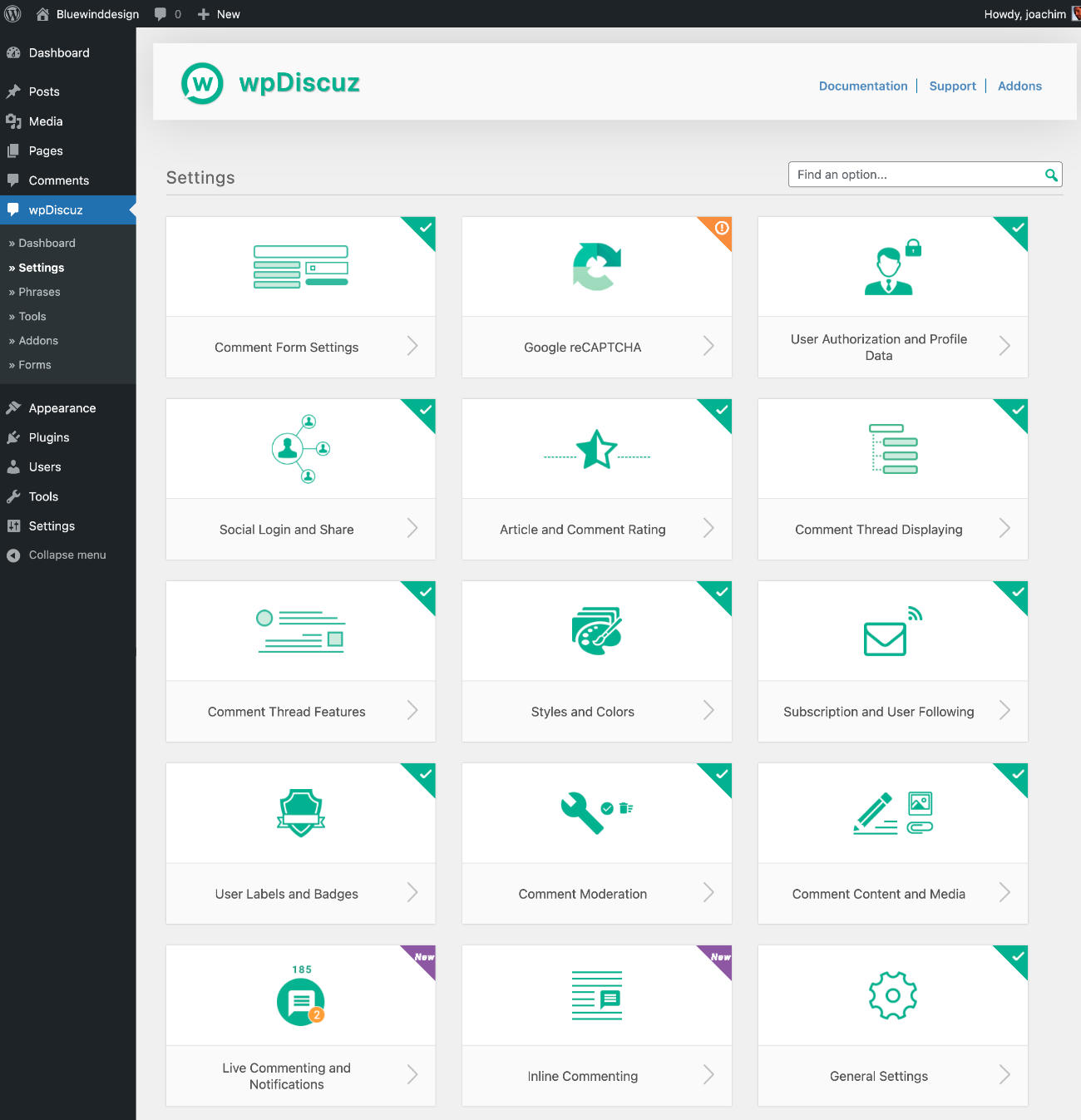
Comment Form Settings
Comment Form View – collapsed/expanded.
Enable drop animation for comment form and subscription bar – Toggle.
Load Rich Editor – Mobile and Desktop/Only Desktop/None.
Rich Editor Toolbar Buttons – click which buttons to disable/enable.
Enable Quicktags – Toggle to use HTML tags.
Comment author name length – 3 min to 50 max.
Keep guest commenter credentials in browser cookies for X days.
Google reCAPTCHA
Register your domain with Google to obtain the Site Key and Secret Key for reCAPTCHA version 2.
Request Method – Auto/SocketPost/CurlPost/Post.
Enable for Guests – Toggle.
Enable for Logged-in Users – Toggle.
Display on Subscription Form – Toggle.
Site Key
Secret Key
reCAPTCHA Theme – Light/Dark
reCAPTCHA Language – Example en (link to Language codes)
User Authorization and Profile Data
Manage commenters authorization and data control.
Display logged-in user name and logout link on comment form – Toggle.
Show “Login” link on comment form – Toggle.
Login URL
“My Content and Settings” button – Toggle various tabs such as button/Activity Tab/Subscriptions Tab/Follows Tab
Enable Profiles URL – Toggle.
User Website URL as Profile URL – Toggle.
User guest email to detect registered account – Toggle.
Social Login and Share
Social Login buttons are only available for guests, so make sure you are logged out before checking those.
User agreement prior to a social login action – Toggle.
Display social login buttons on reply forms – Toggle. (Default off)
Display Social Networks Avatars – Toggle.
Display Social Network icon on User Avatars – Toggle.
Remember Logged-in Status – Toogle.
+ Various social login areas such a Facebook/WhatsApp/LinkedIn/Instagram/Google etc to activate these.
Article and Comment Rating
Enable Aggregate Rating Schema – Toggle
Display Ratings – checkbox options.
Rating Star Colors
Comment Thread Displaying
Comment List Loading Type
Comments Pagination Type
Display only parent comments and view replies button – Toggle. (Default off)
Display “Most Reacted Comments” filter button – Toggle.
Display “Hottest Comment Threads” filter button – Toggle.
Display Comment Sorting Options – Toggle.
Set comments order to “Most voted” by default – Toggle. (Default off)
Reverse Child Comments Order – Toggle. (Default off)
Highlight Unread Comments – Toggle. (Default off)
Scroll to the comment after posting – Toggle.
Newest and oldest comment ordering by – ID/Date.
Comment Thread Features
Display Avatars – Toggle.
Default Avatar Source URL for Users.
Default Avatar Source URL for Guests.
Enable Sitewide Usage of Default Avatars – Toggle.
Show Voting Buttons – Toggle.
Voting Buttons Icon.
Comment Voting Result Mode – total count/separate count.
Enable down vote button (dislike) – Toggle.
Allow Guests to Vote for Comments – Toggle.
Highlight Voting Buttons for Voters – Toggle.
Show Comment Link – Toggle.
Show Comment Date – Toggle.
Styles and Colors
Comment Form and Comment List Style – Off/Default/Dark.
Style Specific Colors: Default Style and Dark Style.
General Colors.
Load Font Awesome css lib – Toggle.
Custom CSS code.
Subscription and User Following
Get news from your website comment system, such as new comments, new replies, user mentioning, user following, new comments from followed users etc.
Enable User Mentioning – Toggle.
Send Email Notification to Mentioned Users – Toggle.
Notify comment author once comment is approved – Toggle.
Enable subscription confirmation fore registered users – Toggle. (Default off)
Enable subscription confirmation for guests – Toggle.
Subscription types in Subscription Bar drop-down.
Display “Notify of new replies to this comment” option in comment from – Toggle.
Keep checked the “Notify of new replies to this comment” option by default – Toggle. (Default off)
Enable User Following Feature – Toggle.
Follow users without email confirmation – Toggle.
– Subscription email templates.
– Comment status email templates.
– Mentioning email templates.
– Follow email templates.
User Labels and Badges
Small rectangles with background color indicating comment author role.
Display Comment Author Labels. – Select which user role to show label for.
Comment Author Label Colors by User Role.
Comment Moderation
Edit button – Allow comment editing for – select specific amount of minutes or hours.
Enable editing for replied comments – Toggle. (Default off)
Display comment editing information – Toogle.
Stick Button – Stick a comment thread – Toggle.
Close Button – Close a comment thread – Toggle.
Limit Comments per users – Disable/Per Post/Sitewide etc.
Comment Content and Media
Comment Text Length.
Reply Text Length.
Image Source URL to Image Conversion – Toggle.
Enable WordPress Shortcodes in Comment Content – Toggle. (Default off)
The number of words before breaking comment text (Read more).
Enable Media Uploading – Toggle.
Allow Media Uploading for Guests – Toggle.
Enable Lightbox for Attached Images – Toggle.
Allowed File Types.
Max Uploaded Size.
Show Comments Media in Dashboard – Toggle.
Single Image Sizes in Comments.
Generate Thumbnail Sizes.
Live Commenting and Notifications
Sticky comment bubble.
Comment Bubble – Enable/Disable.
Comment Dubble Location – Content Left/Left Corner/Right Corner.
Comment Bubble Live Update – Enable/Disable.
Bubble – Notifiy on New Comments – Enable/Disable.
Bubble – INvite to comment in X seconds.
Live Update – Enable/Disable
Enable Live Update for Guests – Toggle. (Default off)
Update Comment List Every – time.
Inline Commenting
Article authors can add questions for readers on certain parts of their articles and ask for feedback while readers read.
Display filter button to load inline feedback(s) – Toogle.
Animation for “Leave a Feedback” button in article content.
General Settings
Enable wpDiscuz on Home Page – Toggle.
Use WordPress native AJAX functions – Toggle.
Combine JS and CSS Files to Optimize Page Loading Speed – Toggle.
Minify JS and CSS Files to Optimize Page Loading Speed – Toggle.
Secure comment content in HTTPS protocol.
Redirect First Comment to – Do not redirect/select page.
Use WordPress Date/Time Format – Toggle. (Default off)
Structure of Human Readable Date Format
Use Plugin .Po/.Mo Files – Toggle. (Default off)
Help wpDiscuz to grow allowing people to recognize which comment plugin you use – Checkbox. (Default off)
Cache: Enable Cache – Toggle.
Cache: Cache Reset Frequency.
Maintenance: Remove Vote Data.
Maintenance: Purge Comment and User Caches.
As I went through all the settings I was impressed with the amount of detail one could go in and adjust Disqus using the wpDiscuz plugin!
Phrases
It is possible to adjust phrases for it seems every aspect of this plugin!
General, Form, Comment, Date/Time, Email, Notification, Follow, Social Login, User Settings, Errors and Media.
Tools
Export / Import options, Export / Import phrases, Import Comment Images, Regenerate Comments Data, Import Subscriptions, Rebuild Ratings and Database Operations.
Addons
Purchasing addons is one good way to support the development of the core wpDiscuz plugin.
User Notifications, BuddyPress Integrations, Voice Commenting, Tenor GIFs Integration, GIPHY Integration, Media Uploader, Embeds, Syntax Highlighter, Front-end Moderation, Emoticons, Invisible reCAPTCHA v3, Comment Author Info, Report and Flagging, Online Users, Private Comments, Subscription Manager, Ads Manager, User & Comment Mentioning, Advanced Likers, Comment Search, wpDiscuz Widgets and myCRED Integration. Or get the wpDiscuz Addons Bundle.
Forms
Use or adjust the Default Form or create a new commenting form. As can be seen from the below screenshot. There are a lot of options and one can also modify the layout of the comment fields.
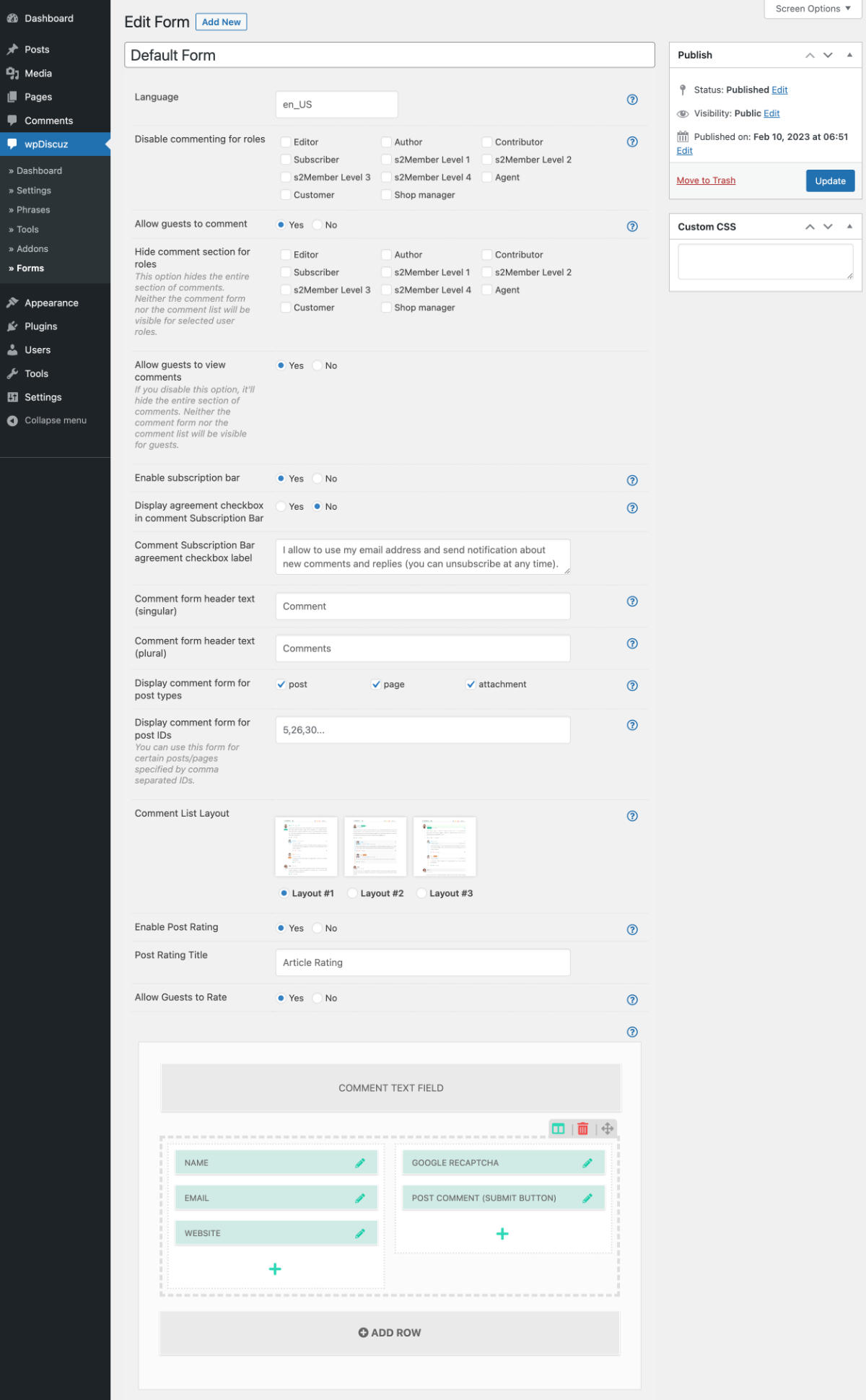
Frontend view of wpDiscuz plugin
Testing with the default Full Site Editing theme Twenty Twenty Three.
To use a Full Site Editing (FSE) aka Site Editing theme one has to insert the Comments – wpDiscuz block into the template to where one would like the commenting system to appear. Go to the site editor and select the Single template and remove the current Comments block and insert the Comments – wpDiscuz block. This is what I saw:
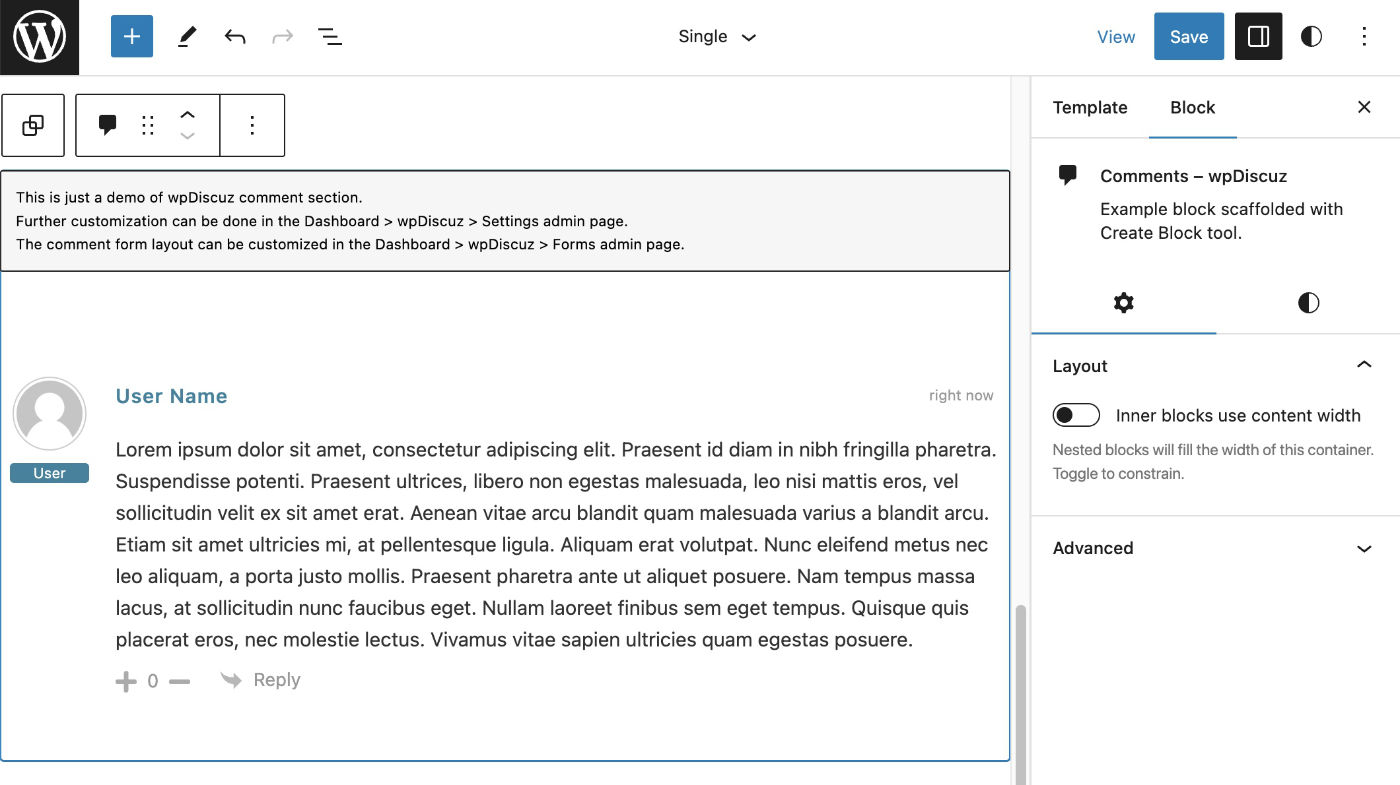
Testing with the default classic theme (none Full Site Editing) Twenty Twenty One. The Disqus comment system was automatically setup after the plugin is activated and worked right away.
Frontend
Viewing a post on the frontend Disqus comment system is seen.
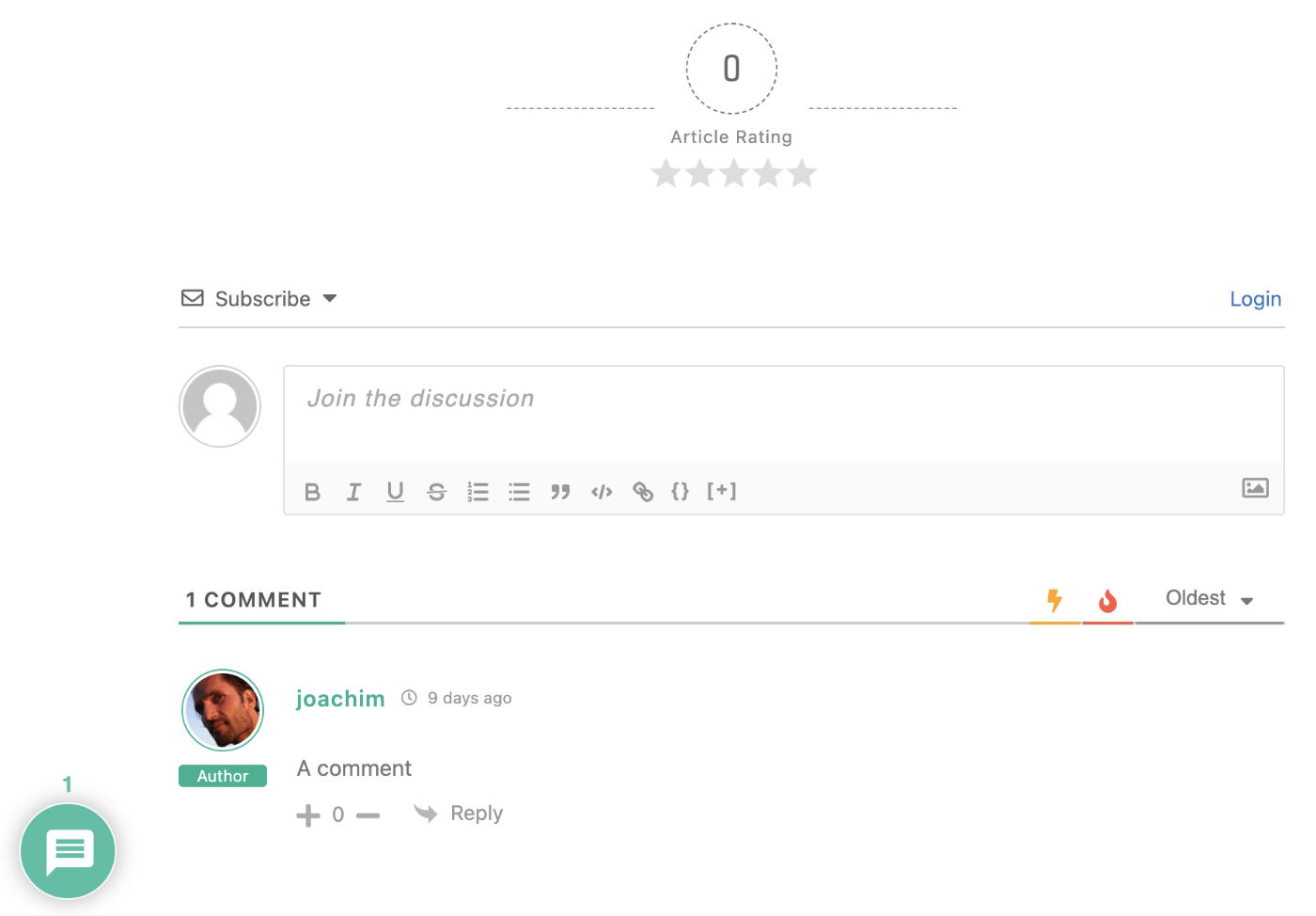
Resources
disqus.com
WordPress plugin wpdiscuz
wpdiscuz.com
The official Disqus WordPress plugin.
See also my Facebook Comments tutorial.