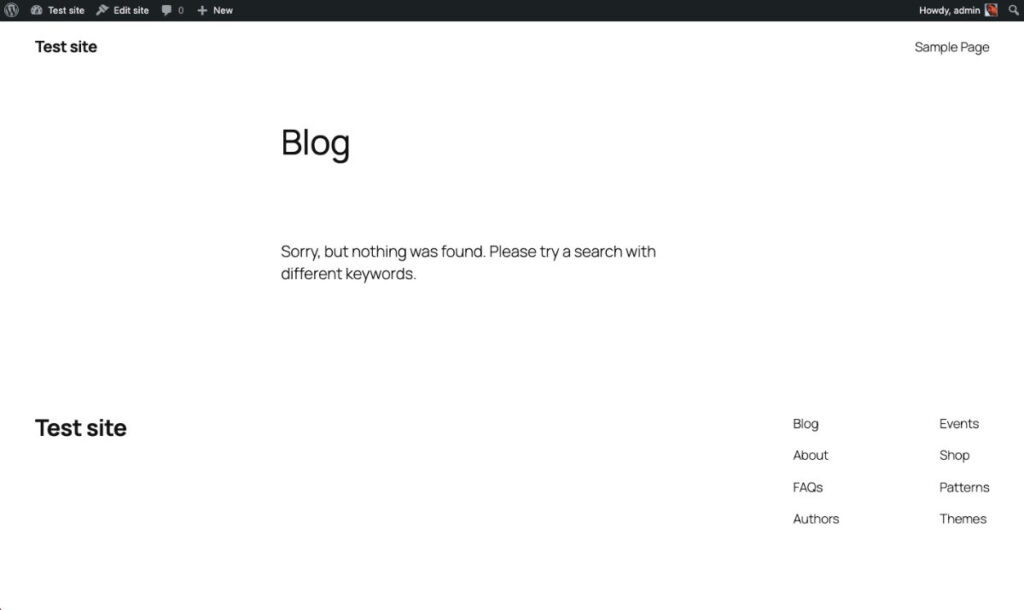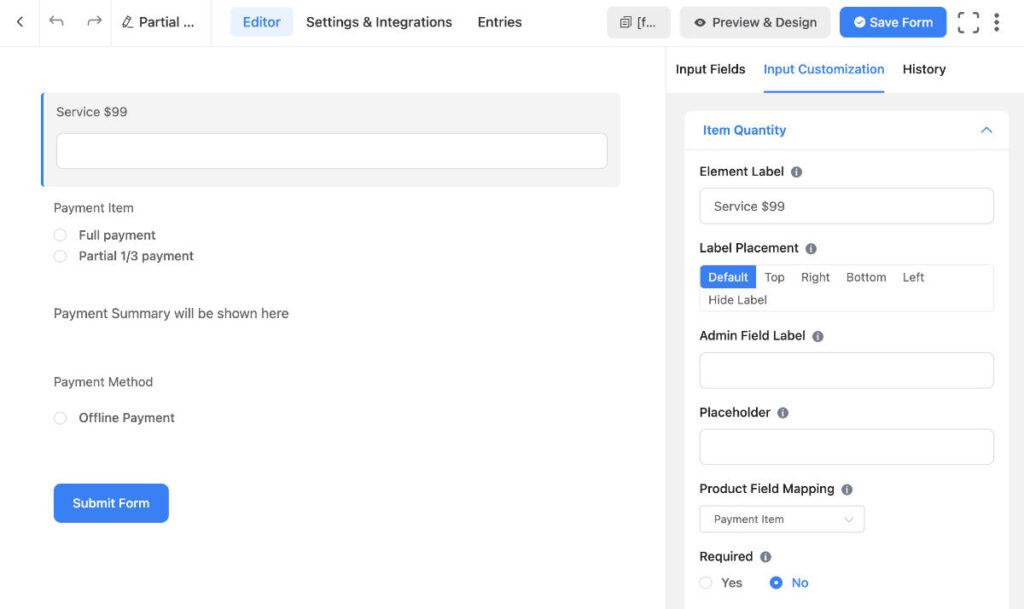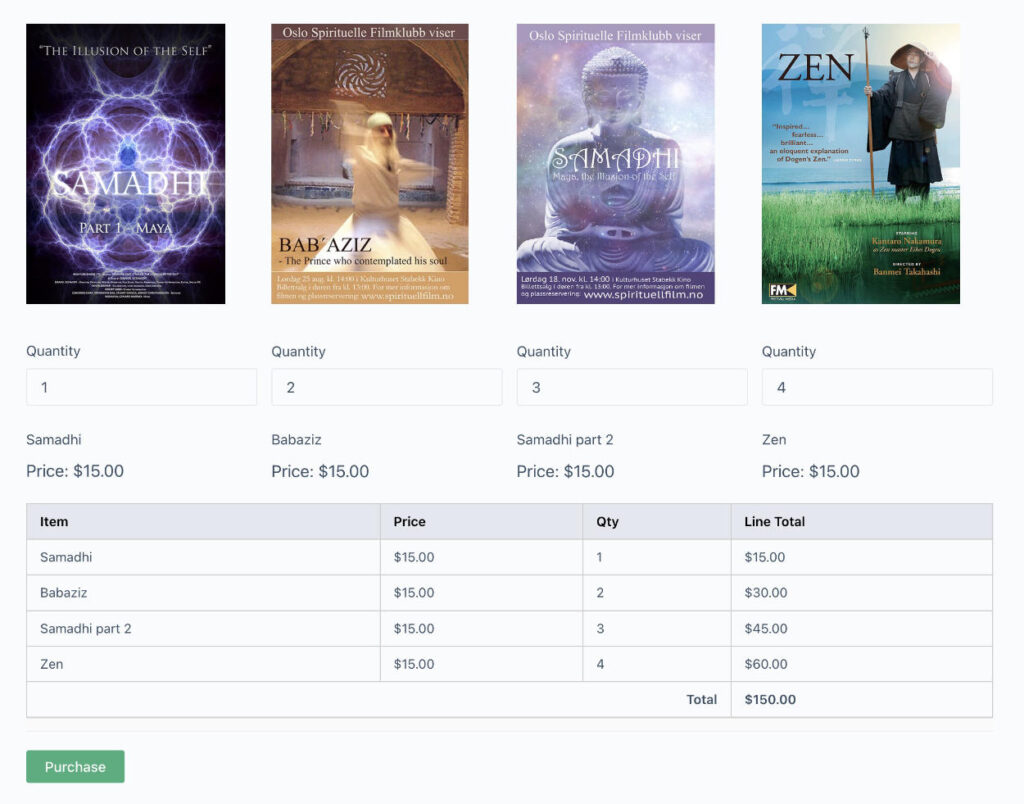The WordPress Settings – Discussion options give you various settings on how to handle comments on your web site.
I will go through the Discussion settings to see what we can be done.
The default WordPress Discussion is located under Settings -> Discussion.
Settings I might adjust:
Both of these: Email me whenever – Anyone posts a comment and A comment is held for moderation.
If I do not plan to use comments on the site I will turn off Default post settings – Allow people to submit comments on new posts.
Here we see an overview of the top half of the Discussion screen options.
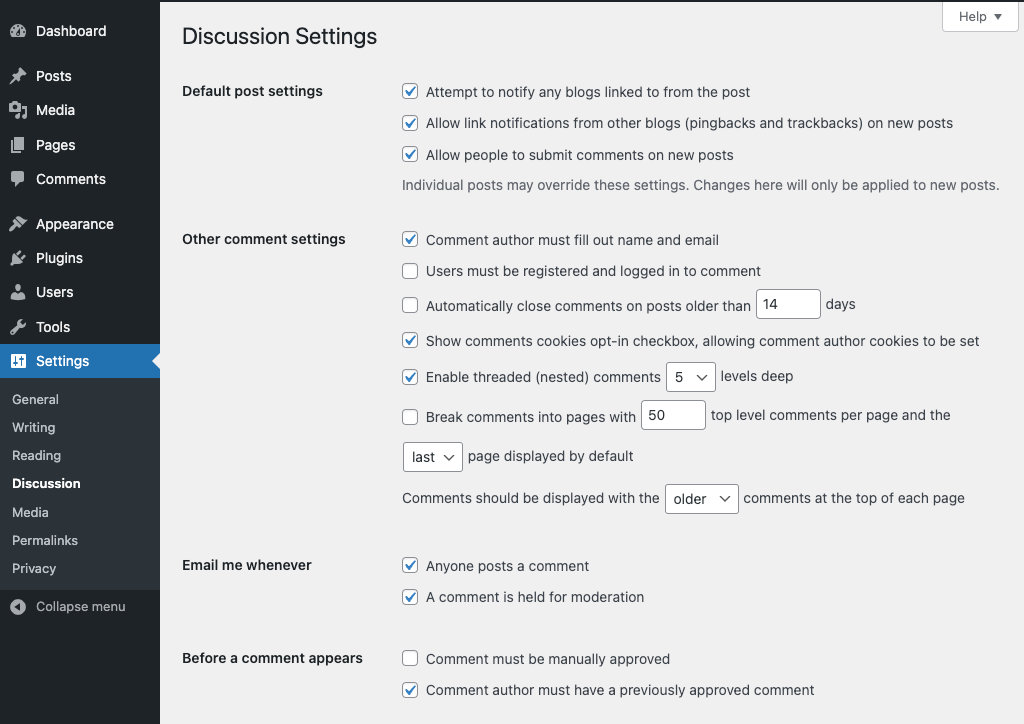
Default post settings
Attempt to notify any blogs linked to from the post.
“WordPress will send out a ping to a site/article you have linked to in your post. Your mention of their site or article will show up in the comment section of their site, if that site allows pingbacks.”
Allow link notifications from other blogs (pingbacks and trackbacks) on new posts.
If checked it will allow pingbacks/trackbacks from other site which may reference your article. It will show up in the comments section of the referenced post article.
Allow people to submit comments on new posts.
If checked will allow people to submit comments on your site.
Individual posts may override these settings. Changes here will only be applied to new posts.
Other comment settings
Comment author must fill out name and e-mail
Users must be registered and logged in to comment
Automatically close comments on articles older than x days.
Enable threaded (nested) comments x levels deep.
Break comments into pages with x top level comments per page and the first/last page displayed by default
Comments should be displayed with the older/newer comments at the top of each page
Email me whenever
Anyone posts a comment
The author of the post will receive an e-mail letting him/her know that someone has commented on their post.
A comment is held for moderation
A WordPress notification is sent to the Administration Email Address listed in the WordPress backed: Settings -> General screen. This give the main admin the chance to review comments.
Before a comment appears
Comment must be manually approved
All comments much be manually approved by a user or site admin whom have the correct role to approve comments.
Comment author must have a previously approved comment
The comment will be posted right away if the author’s email address have previously approved comments.
If not then the comment will be held for moderation.
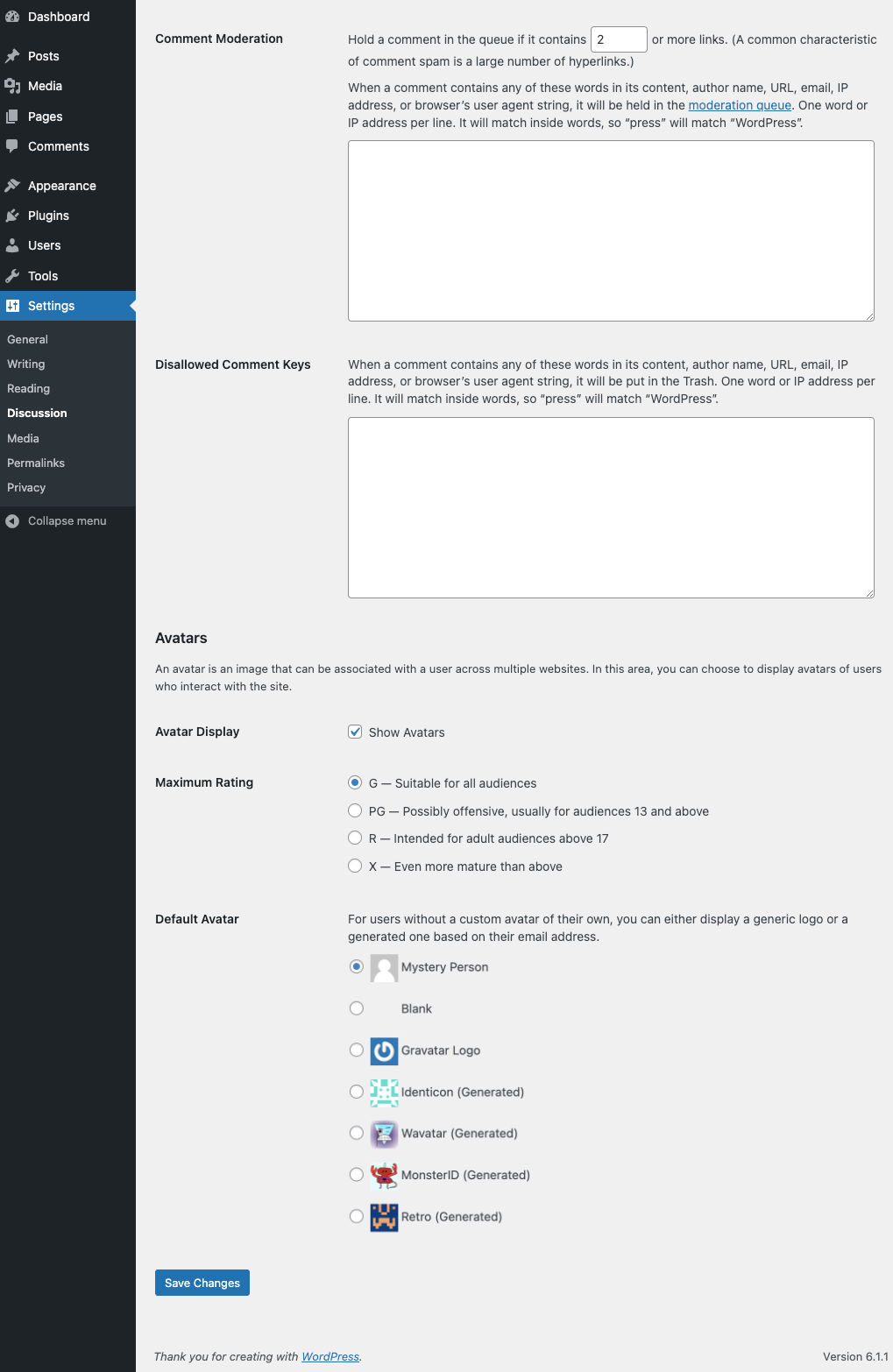
Comment Moderation
Hold a comment in the queue if it contains x or more links.
When a comment contains any of these words in its content, author name, URL, email, IP address, or browser’s user agent string, it will be held in the moderation queue. ….
Disallowed Comment Keys
When a comment contains any of these words in its content, author name, URL, email, IP address, or browser’s user agent string, it will be put in the Trash. ….
Avatars
Avatar Display – Show Avatars
An image associated with the user.)
Maximum Rating
Default Avatar
Select which of the default avatars to show if the user has not registered at gravatar.com to create a profile to where one can add an image which will be associated with the e-mail one uses.
WordPress Comments
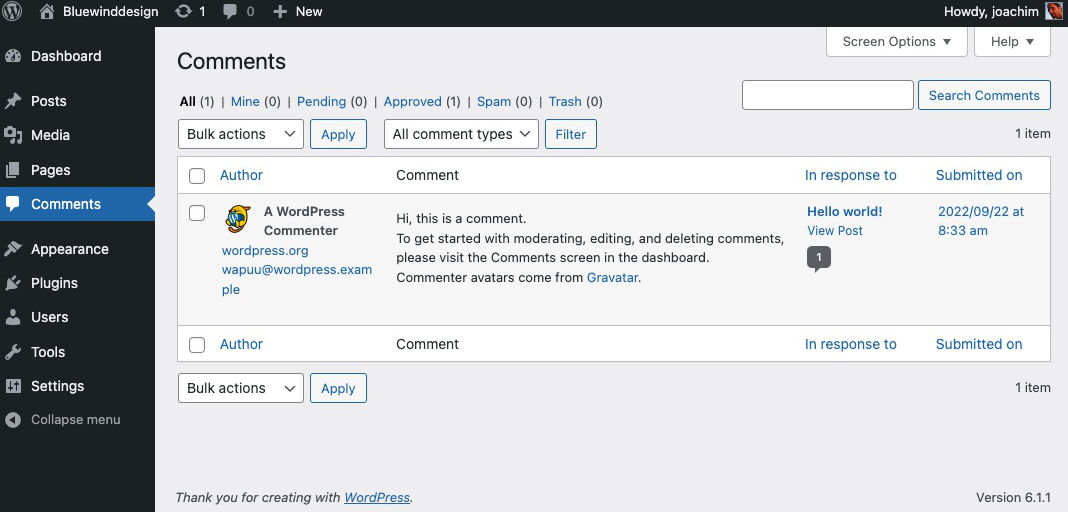
The Comments screen is where one sees comments made to the site. By hovering over a comment one can click to Approve/Unapprove, Reply, Quick Edit, Edit, Spam, Trash a comment. On the right side one can click the post title example Hello world! to enter the edit of post mode. Or click View Post to see the post on the frontend. There are various other options above the comments. Such as Bulk actions, All comment types. Above that again one can get an overview of All, Mine, Pending, Approved, Spam and Trash.
A tip! Further above there is the Screen Options (one can adjust what one sees in the Comments screen) and the Help tabs (to find additional information).
Resources
WordPress documentation: Settings Discussion Screen
WordPress documentation: Comments screen