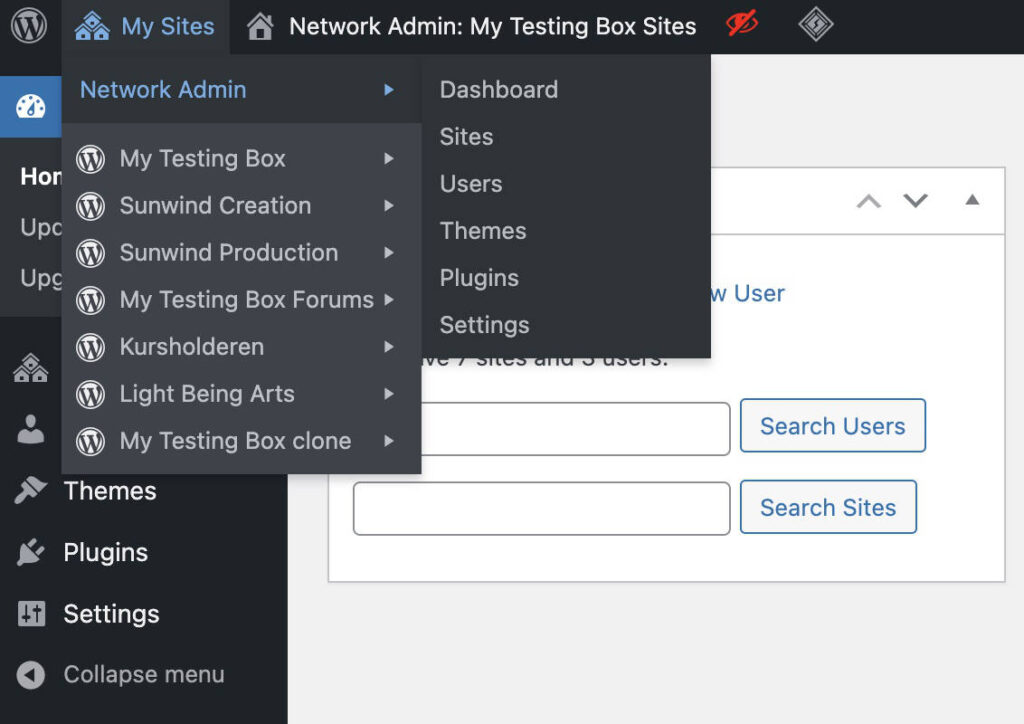An overview of the current WordPress Multisite user interface.
After activating a Multisite Network new options are added. How to activate a Multisite Network.
Network Admin: Sites -> Add New
Add a new (sub) site to the Multisite Network.
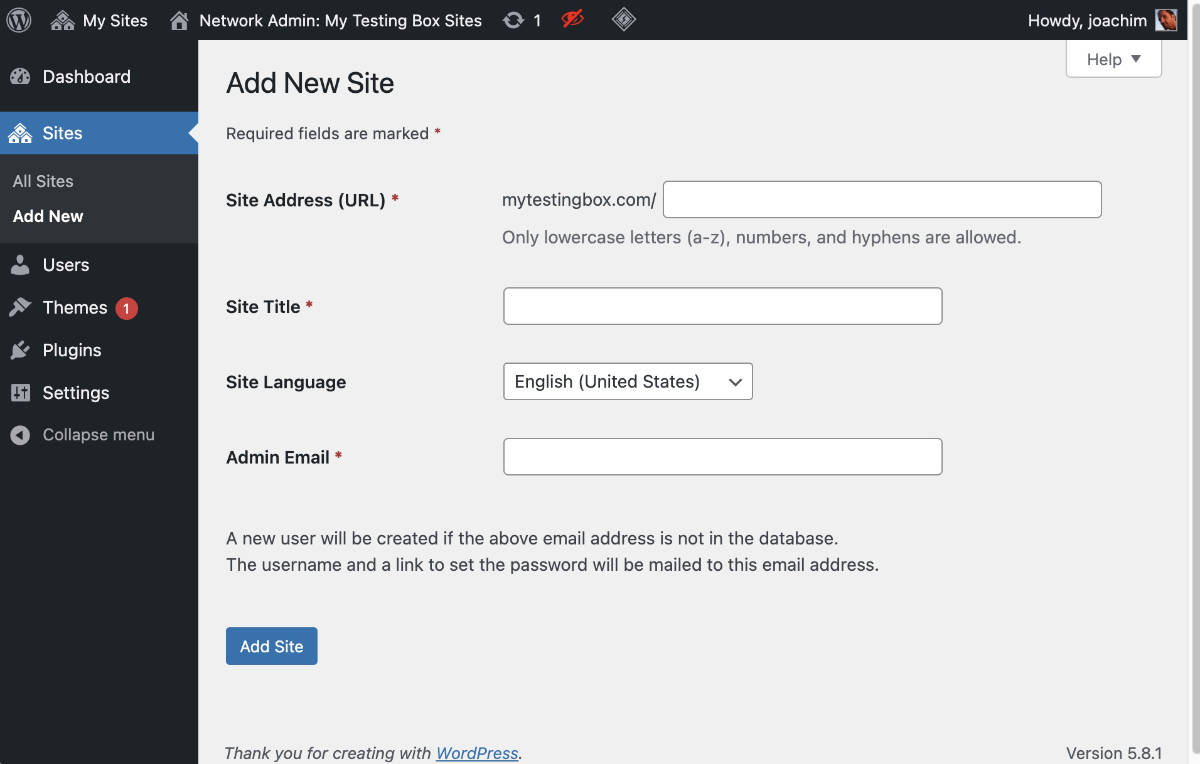
Network Admin: Sites -> All Sites
See a list of all the Sites in the Multisite Network.
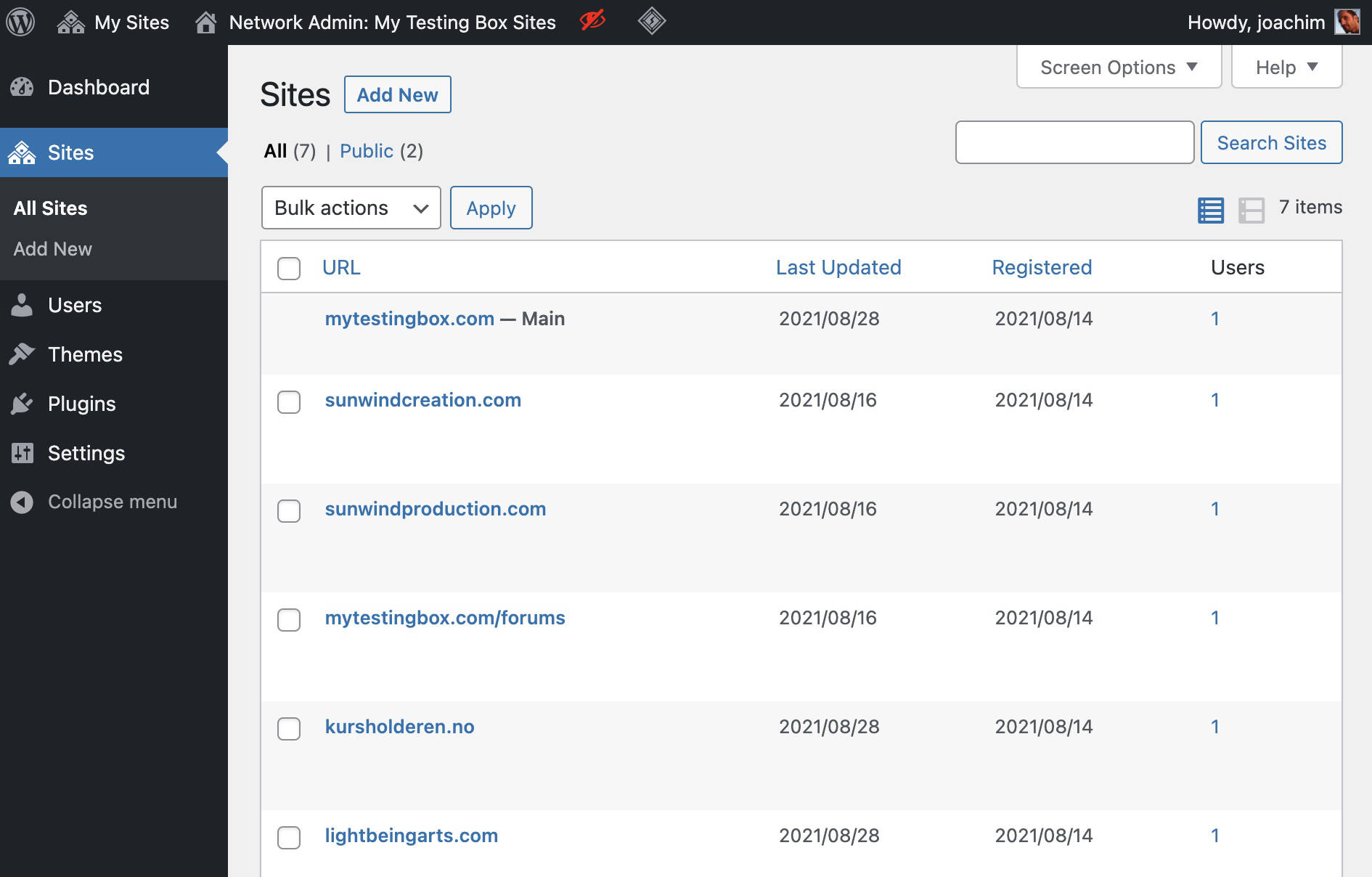
Network Admin: Sites -> Edit Site
Click the site title or hover to see the quick edit bar and click to Edit a site.
Editing a site consists of 4 tabs.
Info Tab.
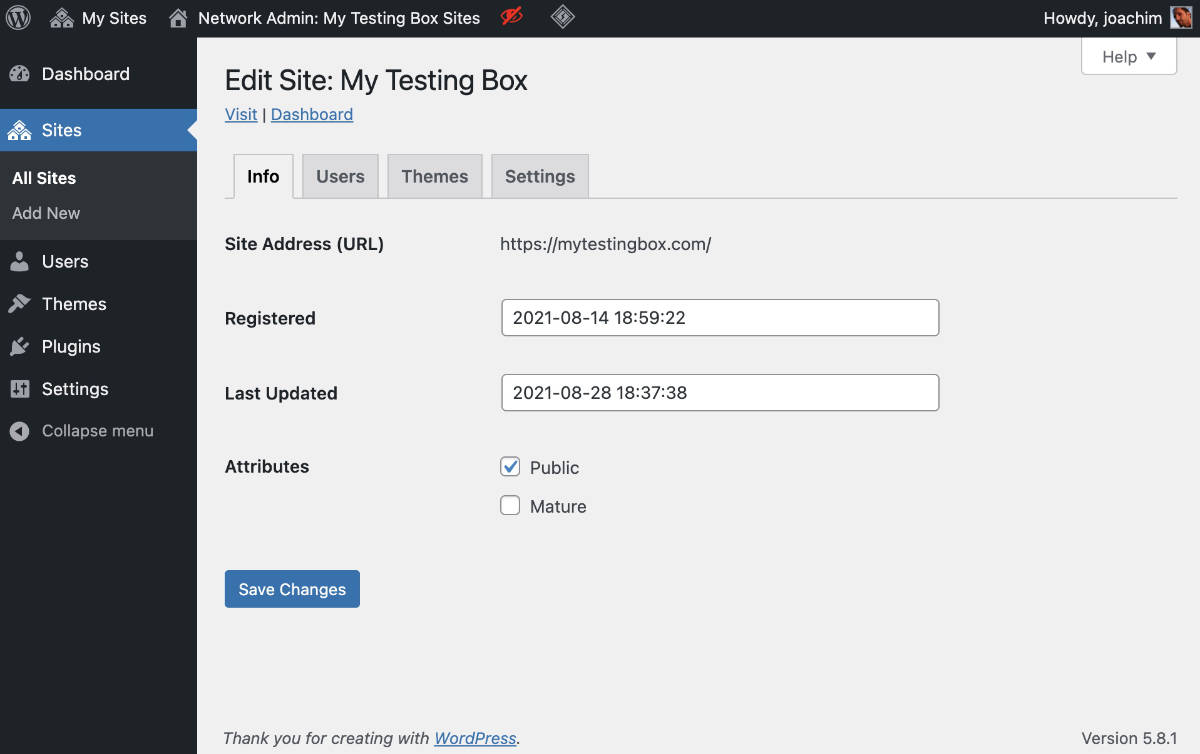
Users Tab.
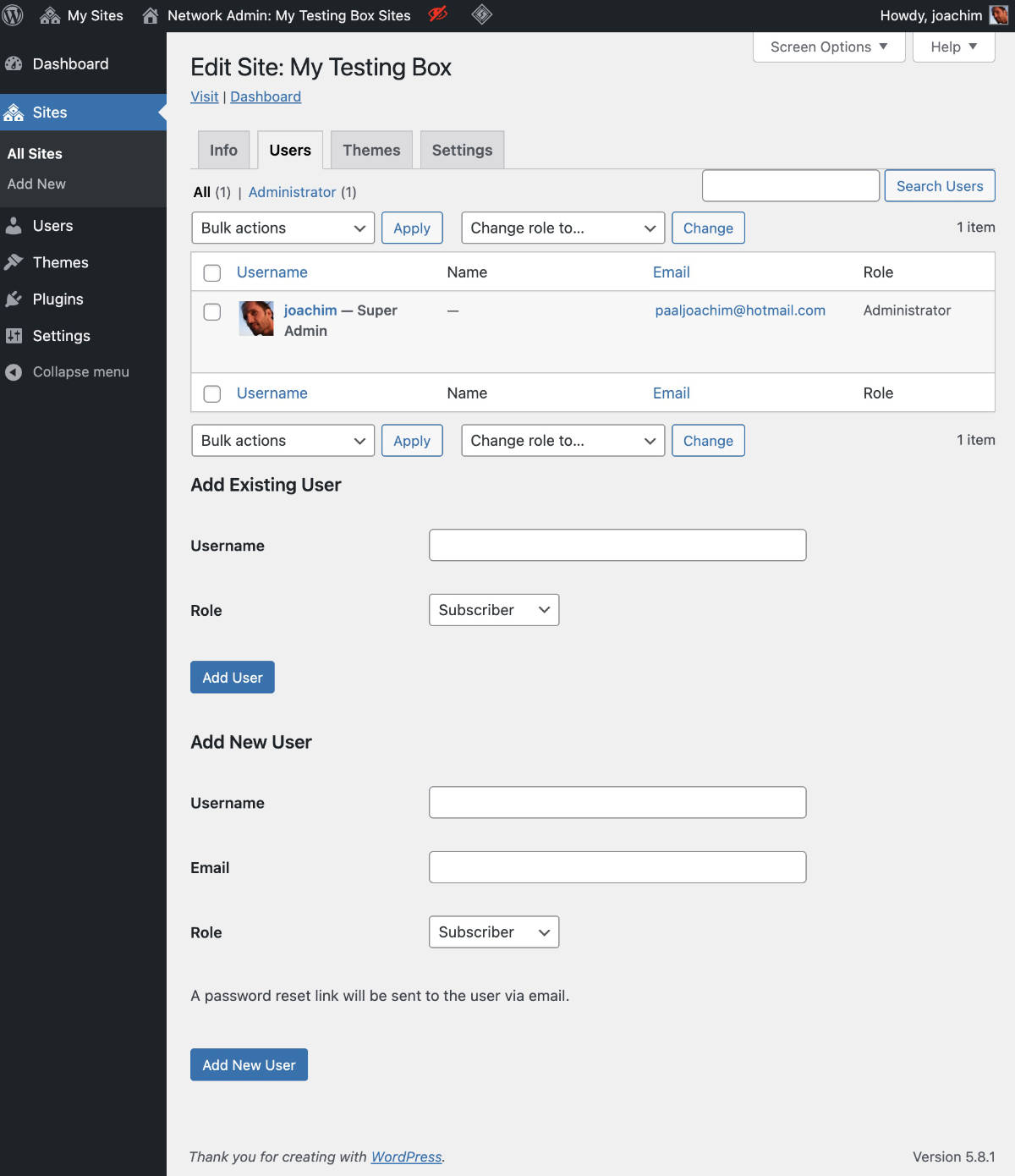
Themes Tab.
NB! Notice the message: Network enabled themes are not shown on this screen.
All themes are seen in the Network Admin -> Themes screen. There one can Network Enable or Disable a theme.
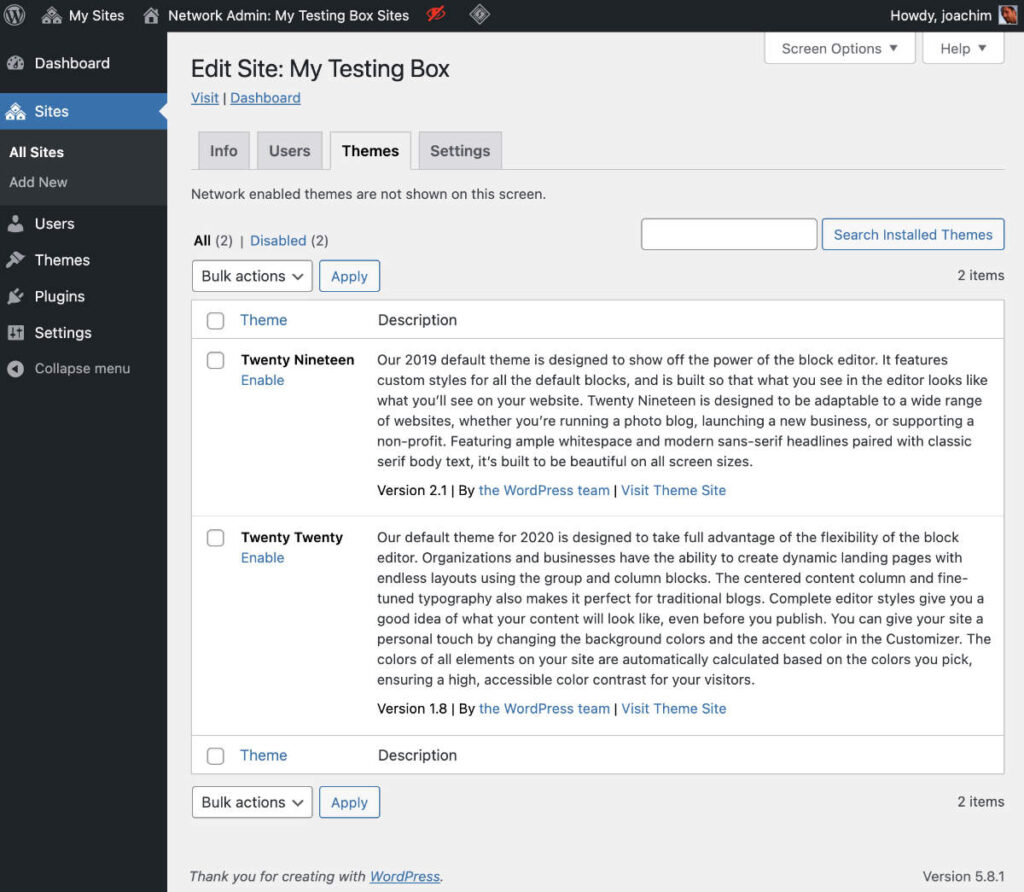
Settings Tab.
The Settings screen here is very very long (see the scrollbar on the right) and shows various “behind the scenes” settings for the multisite and installed plugins.
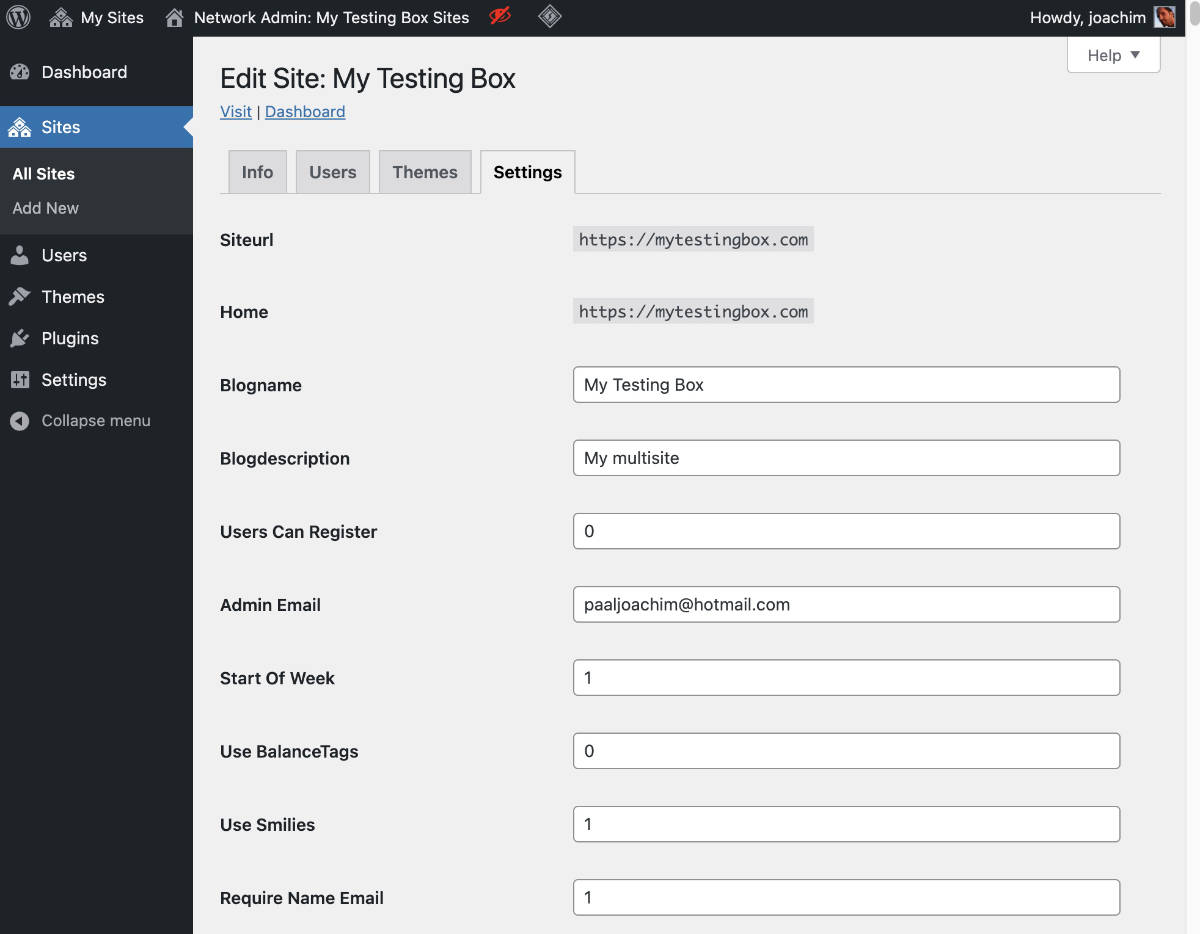
Network Admin: Users -> All Users
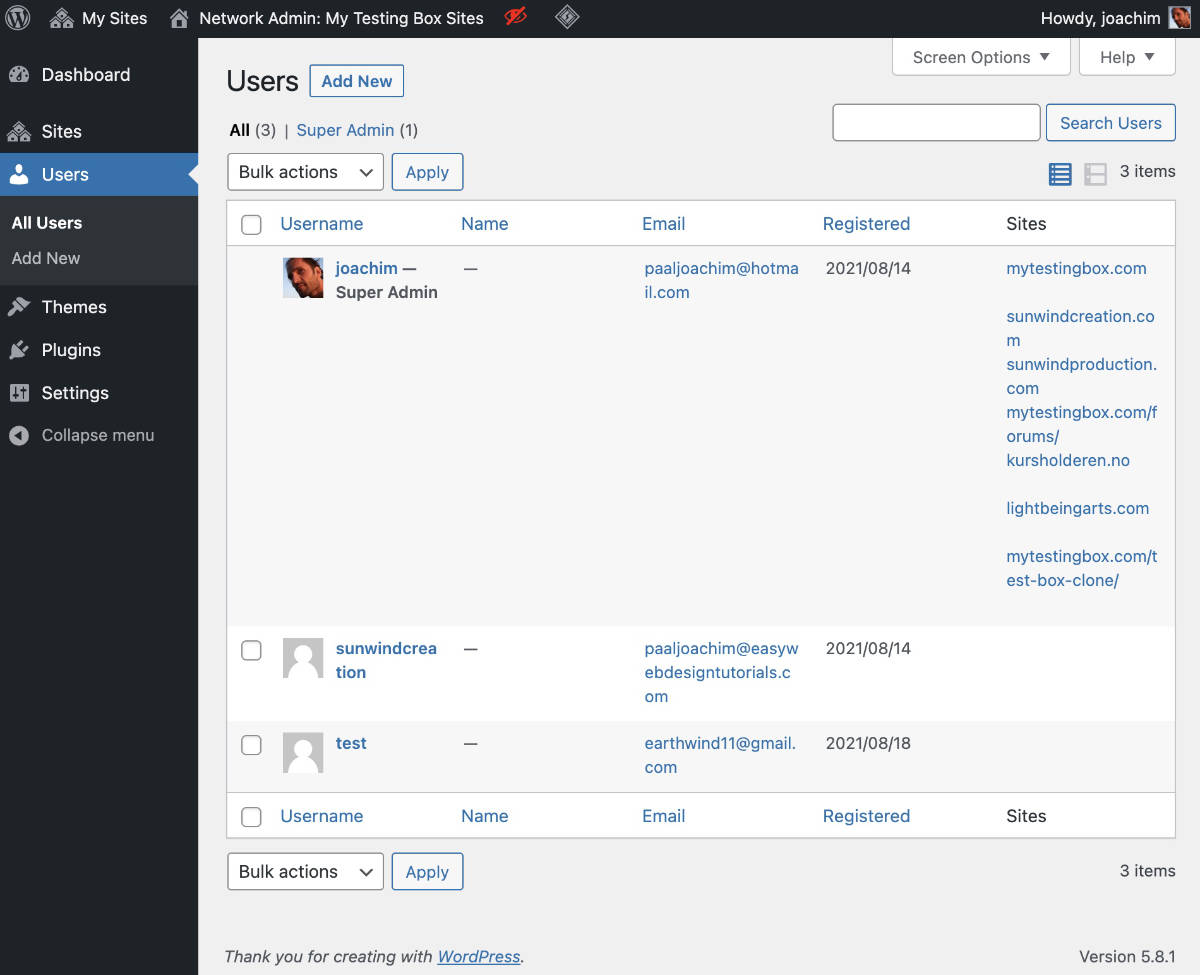
Network Admin: Users -> Add New
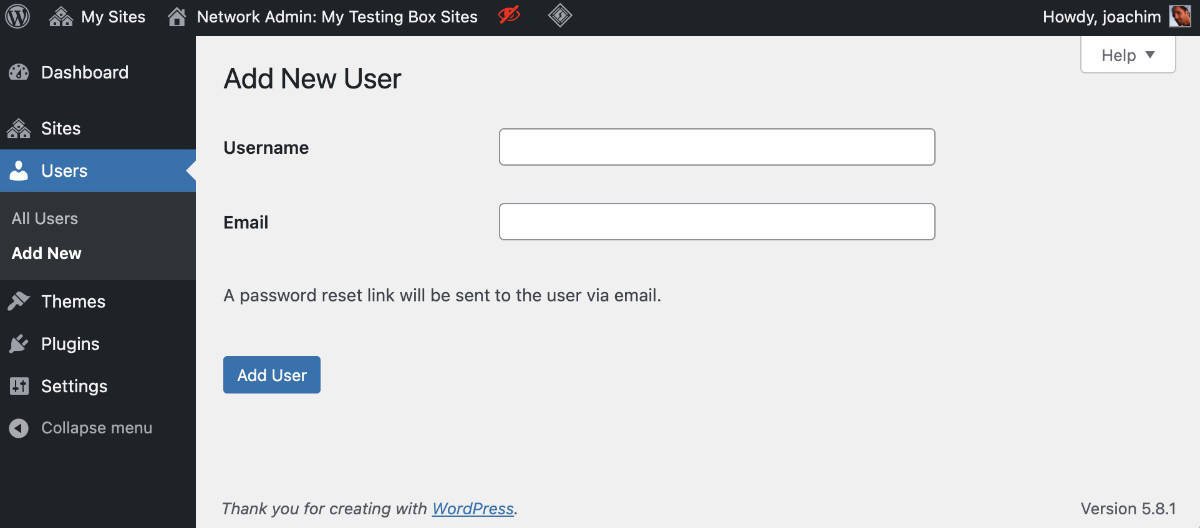
Network Admin: Themes -> Installed Themes
This screen shows all installed themes. Some have been enabled across the network others have not. Example the Blocksy theme has been enabled while Twenty Nineteen has not. Below the Twenty Nineteen theme (not seen in the screenshot) I have also installed the themes Twenty Twenty and Twenty Twenty One.
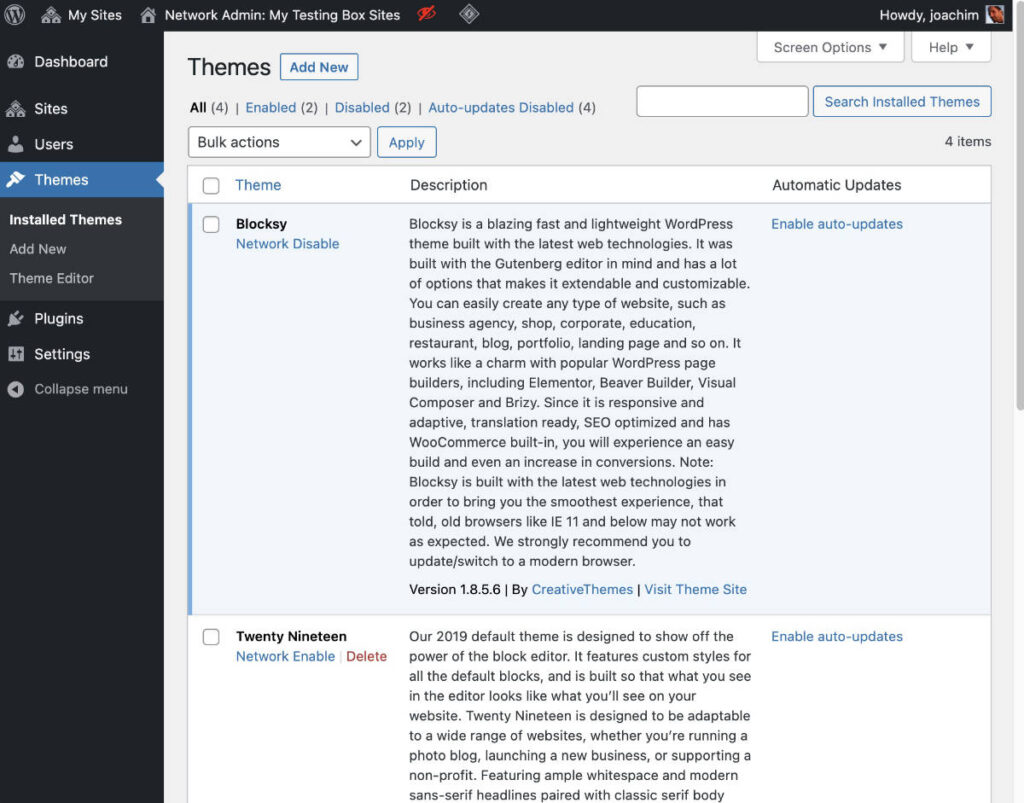
Network Admin: Plugins -> Installed Plugins
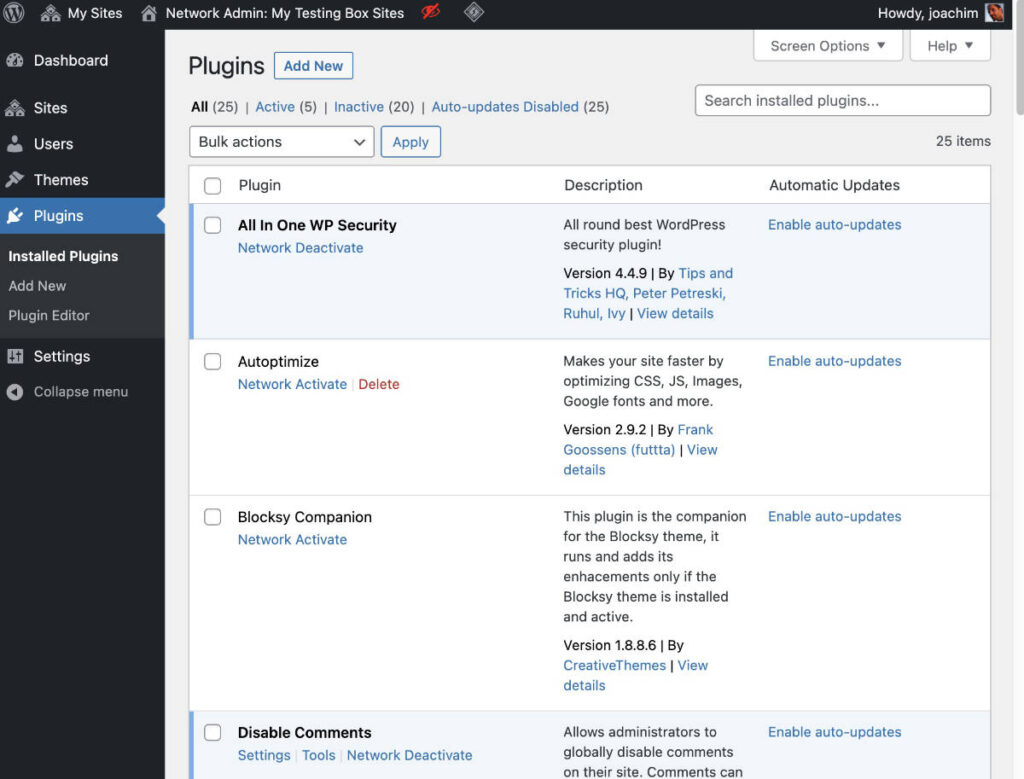
Network Admin: Settings -> Settings
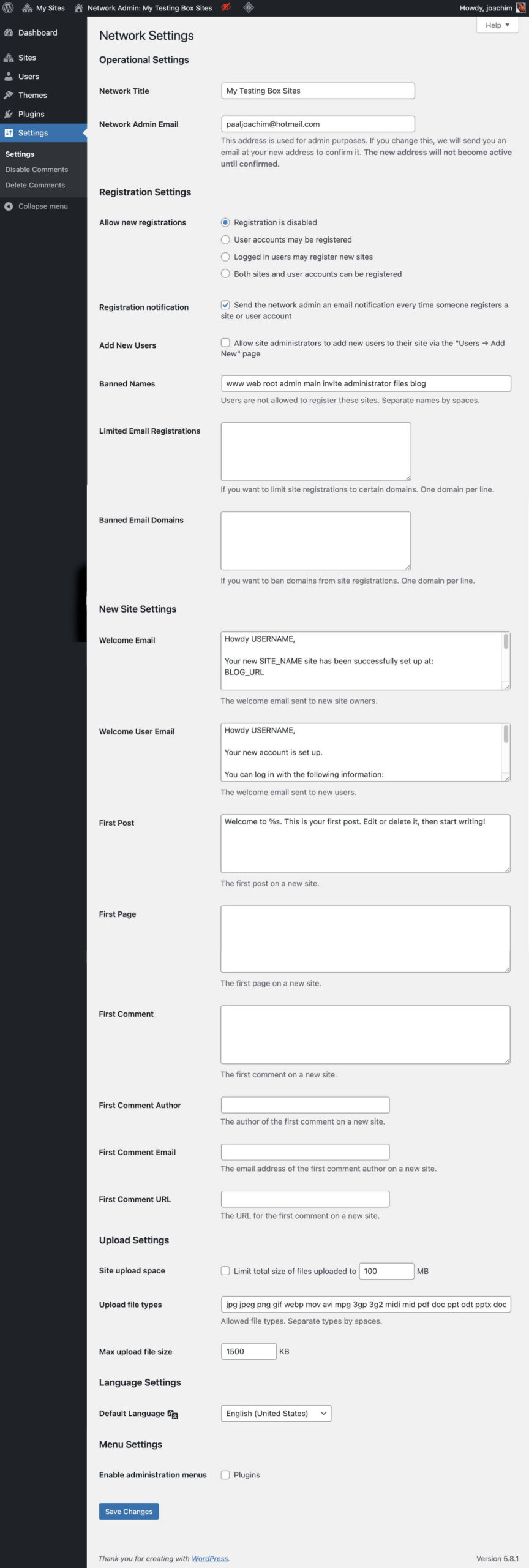
My Sites drop down.
Showing various sites I have added to the Multisite Network.