Altitude Pro is an older Genesis one page child theme which uses widgets to create sections on a page. A section can contain a background image and various content.
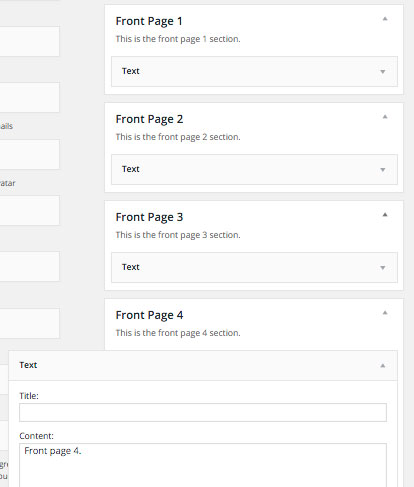
With the current WordPress technology using the Block Editor (Gutenberg) there is now a simpler way of creating a one page theme. Using the top menu one can use anchor links to move to a specific area on the page. Each area can have a Cover block with a background image and additional content.
The older Altitude Pro custom theme tutorial is located here.
I will be using the default theme Twenty Twenty One for this tutorial.
(Twenty Twenty Two full site editing theme does not work as well.)
Creating the Front page and a menu.
Go to All Pages and create a new page. Name it “Front”. Save draft.
Add a block named Navigation. Either by clicking the top left blue + icon or by writing / nav. Click Start empty. Add some internal links. These begin with # (hash tag) and the name such as #section1, #section2 etc.
Adding Cover blocks
Further down on the page add a Cover block with an image. In the center of the image add the text Section 1. Next select the Cover block (not the paragraph block in the center). In the sidebar settings, under Advanced in the HTML anchor box add the name section1. NB! Be sure to click Toggle Full Height in the toolbar to make sure that section1 image covers the full screen. Duplicate the Cover block by clicking the 3 doted menu and select Duplicate. Do so twice. Change the image, Section name and the HTML anchor box name to reflect the correct section number.
The rest of the tutorial I will share as a video. Gutenberg/Block Editor changes over time and this tutorial will also need to be adjusted.







