
The Give donation plugin for WordPress. The plugin contains form templates to help create your fundraising campaigns. It also contains fundraising reports and donor management.
A WPGive setup wizard is seen after installing and activating the plugin.
- Cause
Individual – Organization – Other
What are you fundrasing for -drop down-
Would you like to join the GiveWP Community?
Button: Accept & Continue or Skip joining community - Location
Country, State / Province, Currency
Button: Continue - Features – What do you need in your first donation form?
Donation goal, Donation comments, Terms & conditions, Offline Donations, Anonymous donations and/or Company donations.
Button: Continue - Preview – Check our your first donation form!
This form is customized based on your responses. (Can also be customized further.)
Button: Continue - Add-ons – What else do you need to support your cause? (Premium)
Recurring donations, Donors cover fees, PDF receipts, Custom Form fields, Multiple Currencies and/or Dedicate donations.
Button: Continue
Goes to the GiveWP Setup Guide screen.
Going through the GiveWP plugin settings
All Forms
Shows the initial wizard created form. If one was created.
Add Form – Add New Donation Form
I am sharing this screenshot as it shows the general form options that can be added to the form.
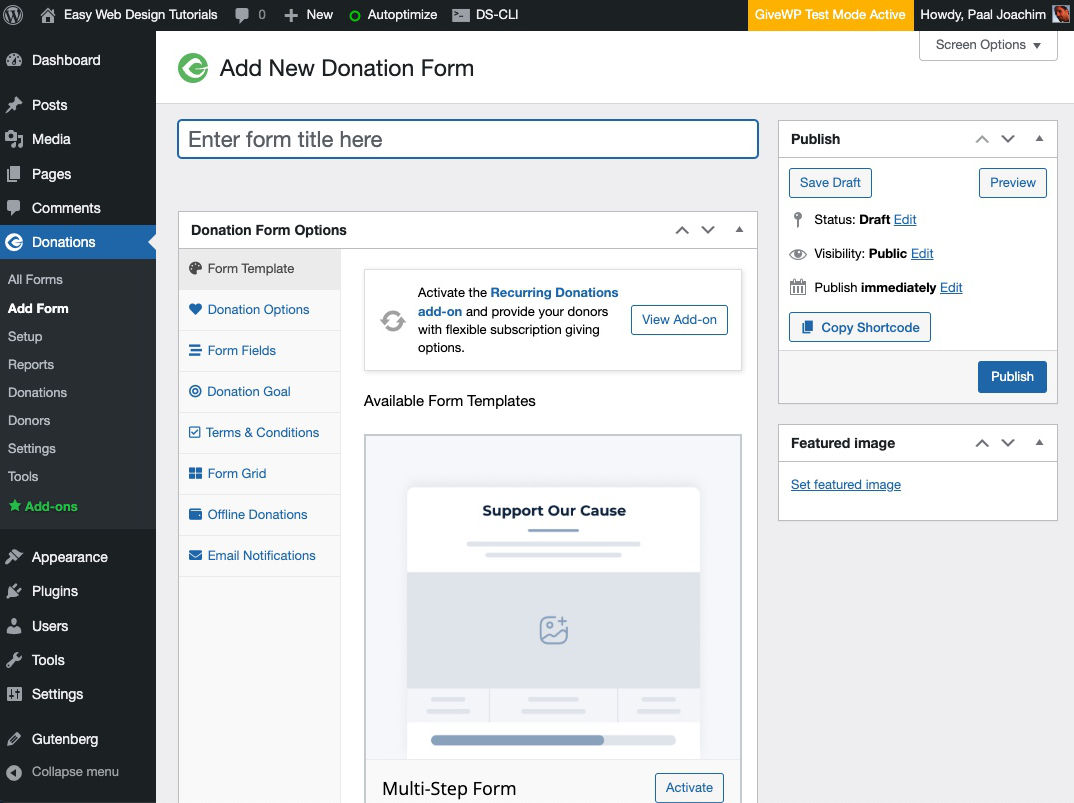
Setup – GiveWP Setup Guide
Step 1: Create your first donation form.
First-Time Configuration has now been crossed out because I went through the wizard.
Step 2: Connect a payment gateway.
Connect to PayPal
Connect to Stripe
GiveWP has also support for other gateways including Authorize.net, Square, Razorpay and more. View all gateways.
Step 3: Level up your fundraising
GiveWP Add-ons
Get the most out of GiveWP.
GiveWP Getting Started Guide.
Reports
Gives an overview of donation reports. (One can also see an example report.)
Revenue for Period (graph) – By Date, Day, Week, Month, Year, All time.
Revenue Breakdown – Date, Donors, Donations, Refunds, Net.
Payment methods, Payment statuses, Form performance, Donation activity, Top donors
A lot of important stats.
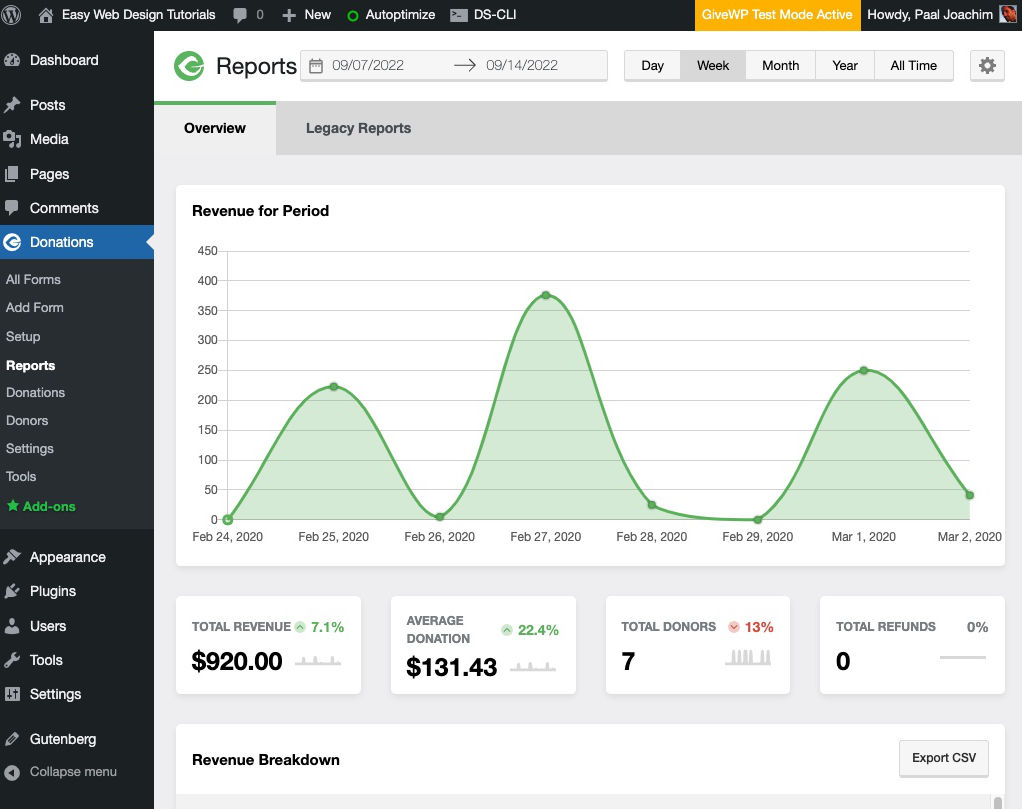
Donations
A list of donations.
Donors
A list of donors.
Settings
General
Currency l Access Control l Sequential Ordering
Success Page
Failed Donation Page
Donor Dashboard Page
Override Legacy Donation Management Pages
Base Country
Payment Gateways
Connect with Stripe
Test Mode
Enabled Gateways
Default Options
Form Fields l Post Types l Taxonomies l Terms and Conditions
Name Title Prefix
Company Field
Last Name Field Required
Anonymous Donations
Donor Comments
Emails
Donor Emails l Admin Emails l Email Settings l Contact Information
Donation Receipt
Offline Donation Instructions
User Registration Information
Donation Note
Email access
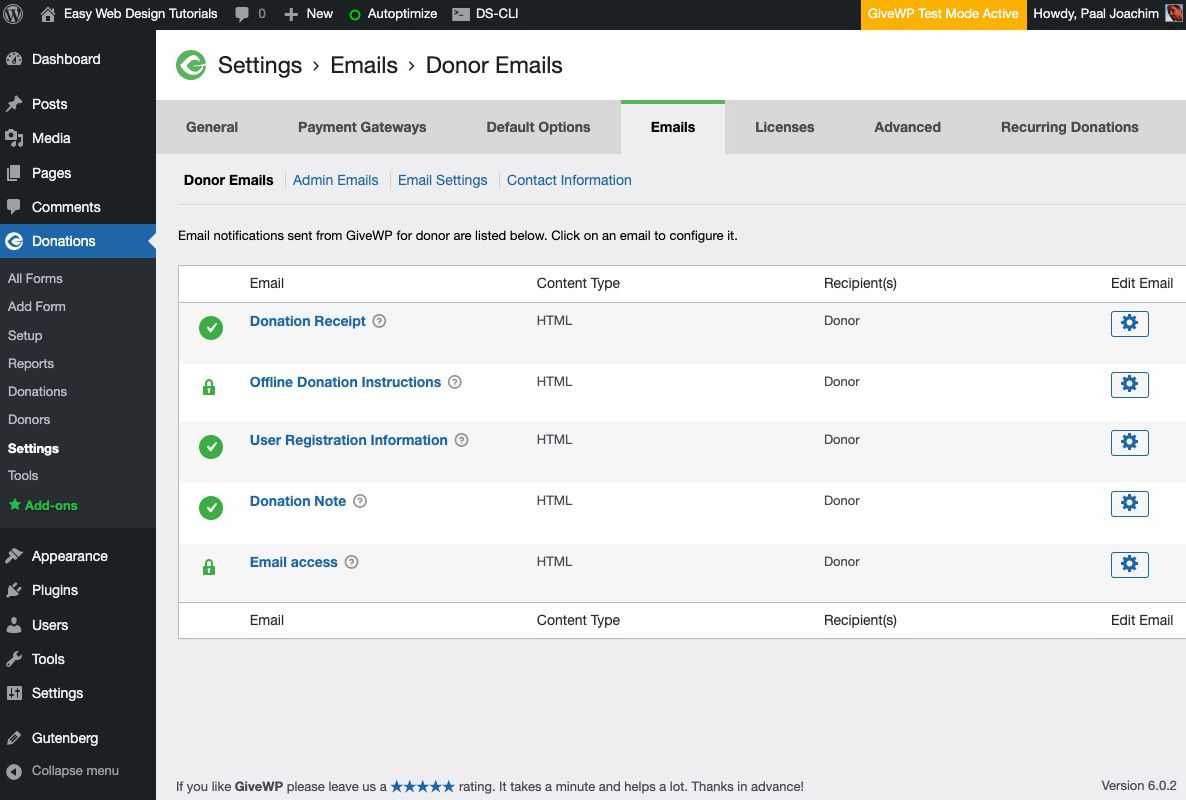
Licenses
Activate an Add-on License, Upload and Activate an Add-on.
Advanced
Advanced Options l Akistmet SPAM Protection l Stripe
Default GiveWP Styles
Remove Data on Uninstall
Default User Role
the_content filter
Script Loading Location
Setup Page
From Page URL Prefix
Advanced Database Updates
GiveWP Cache
Recurring Donations
Increase your fundraising with Recurring Donations. Learn More.
Tools
Export
Donation History
PDF of Donations and Revenue
Revenue and Donation Stats
Donors
GiveWP Settings
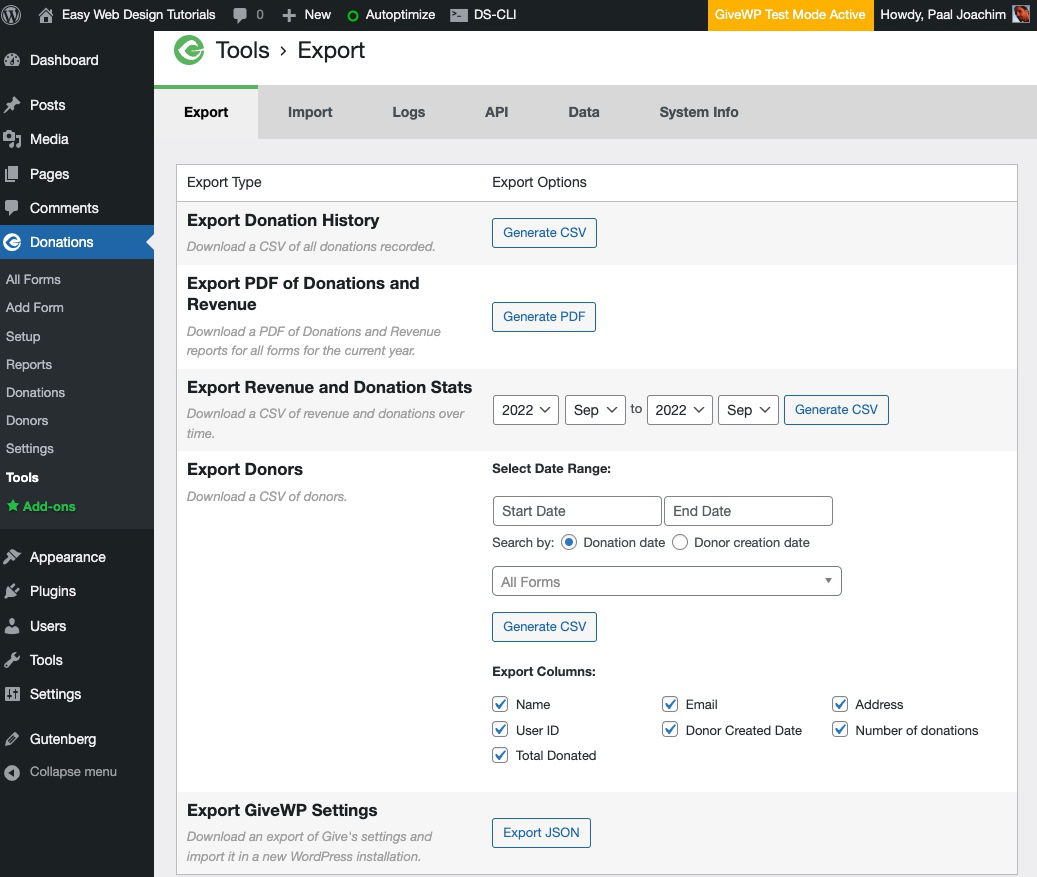
Import
Donations
GiveWP Settings
Logs
Logs overview
API
API overview
Data
Database updates
Recount stats
System Info
Get System Report
Understanding the System Report
Add-ons
Must Have Add-ons
View Pricing Plans
Additional Add-ons
Get a Free Add-on!
Article was originally published 11 May 2015. Updated 6 January 2016.







