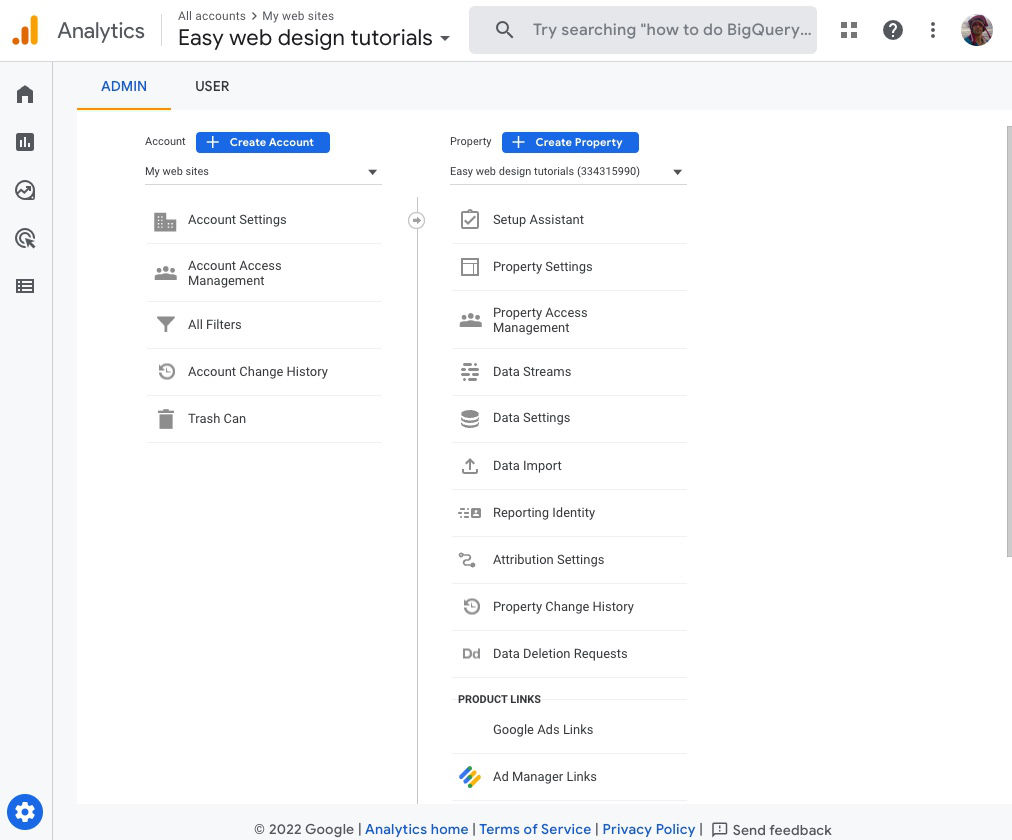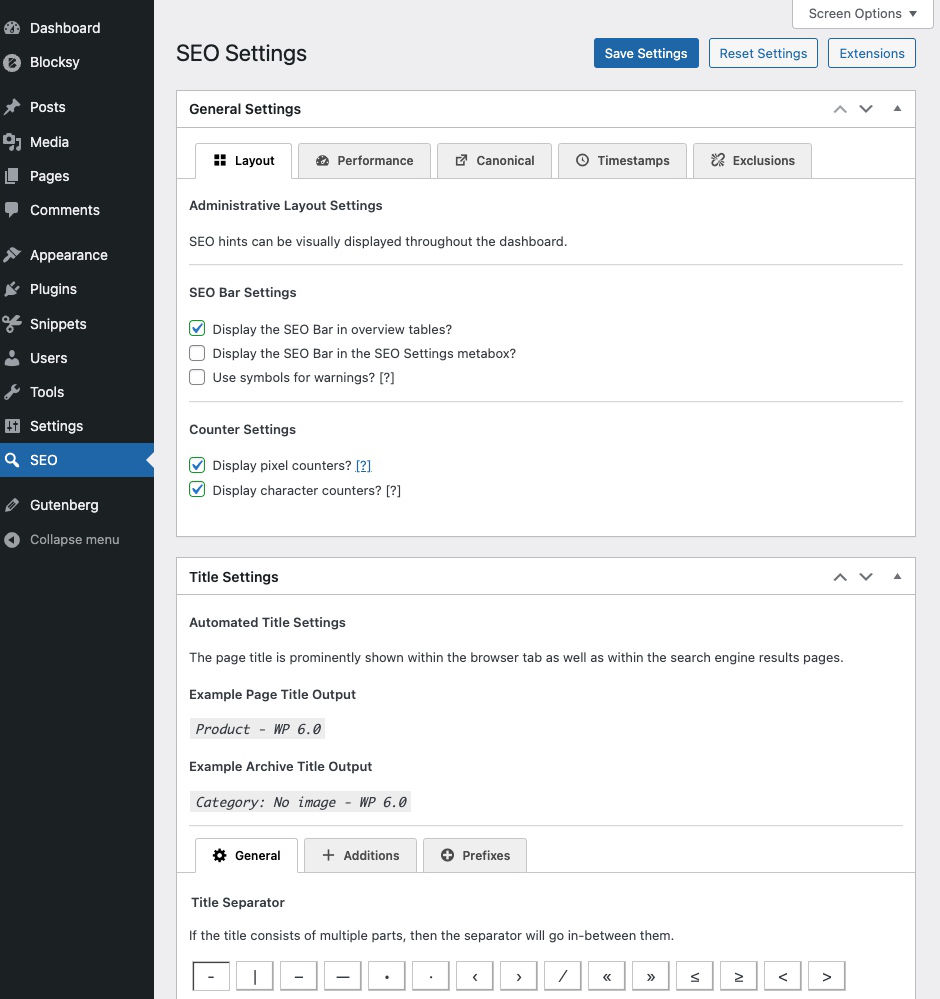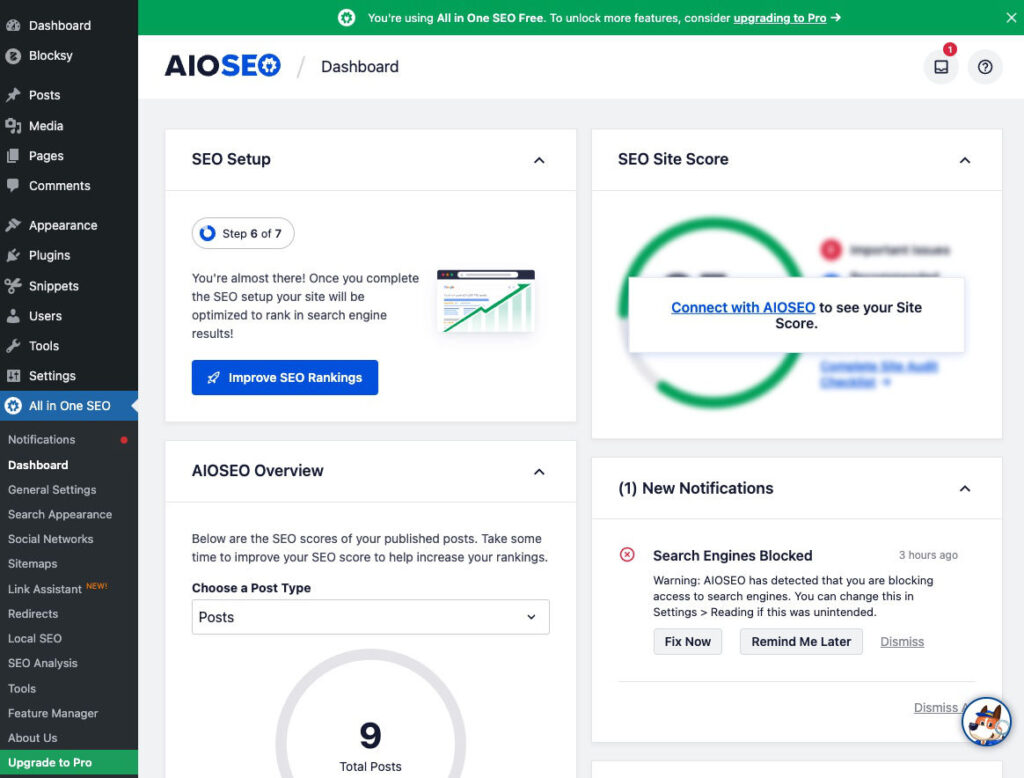It is very practical to add additional users to a Google Analytics account. As one whom creates web sites for customers. I ask them to create the account with my help and then tell them to add my gmail to their account.
The following is how to add a user or user groups to your Google Analytics account.
Log into your Google Analytics account
Hover over the left sidebar and notice that Admin is listed in the bottom left corner.
Click Admin.
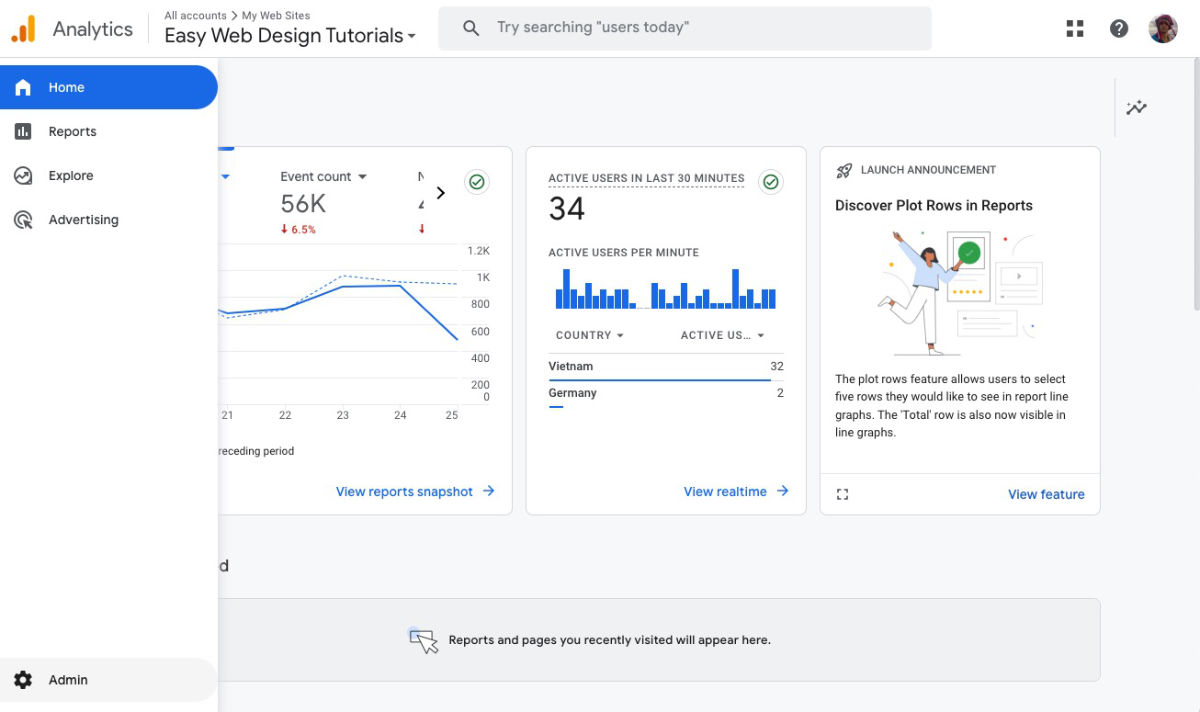
The Admin screen
In the admin screen.
Click the Account access management. Listed in the Account settings – Account area.
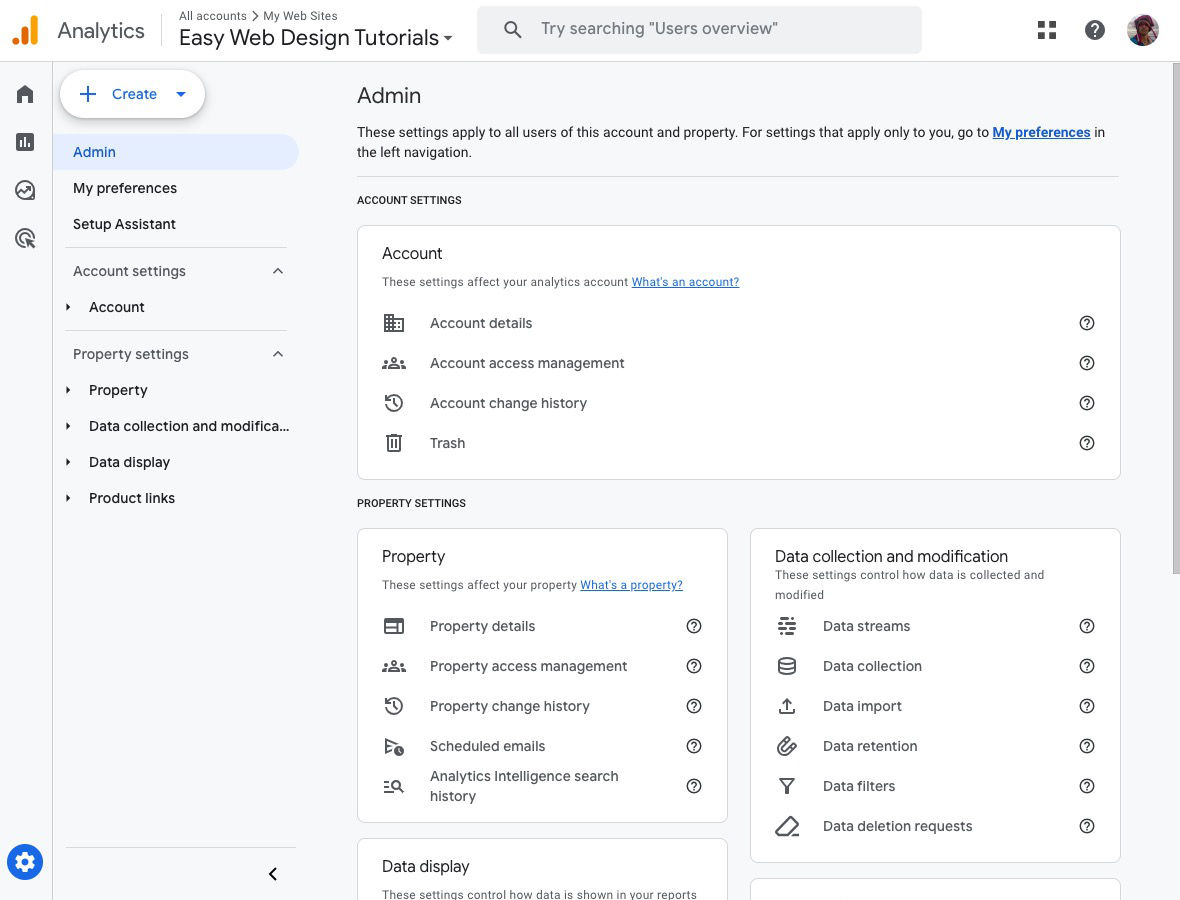
Account access management
Here your login information will be listed.
Top right: Click the big blue circle with a + in it. Select to Add users or Add user groups.
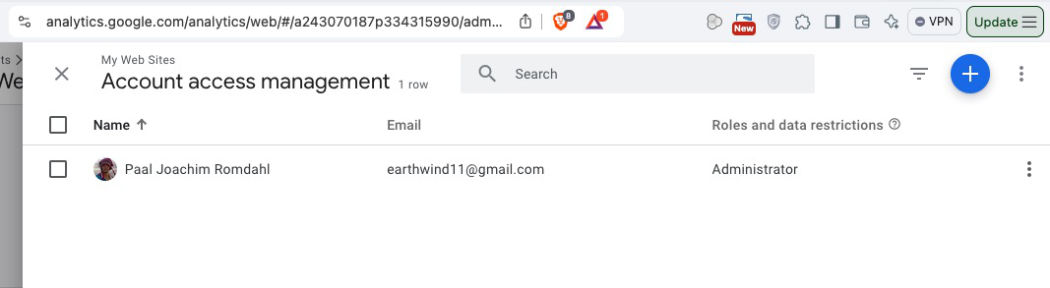
Add roles and data restrictions
The add new user screen.
Enter the email address and give the user the role you want them to have.
Then click the Add button to add the new user.
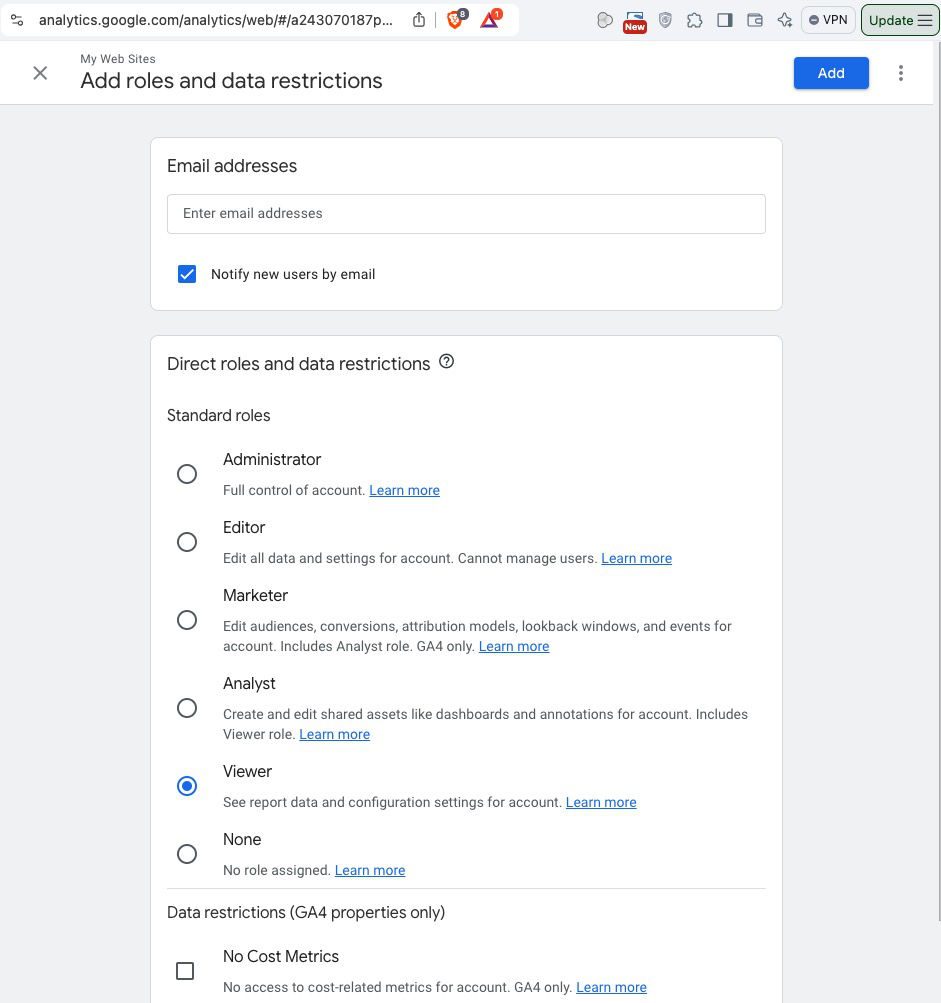
To adjust or remove access to a user Go to the Account access management.
Select an user and click the Blue circle with a + in it to edit or remove the user.
Resource
I made a much shorter tutorial based on this article by leadsie. To make it less time consuming for customers to follow when I need them to add my email to their Google Analytics account.
https://www.leadsie.com/blog/how-to-give-or-request-access-to-google-analytics