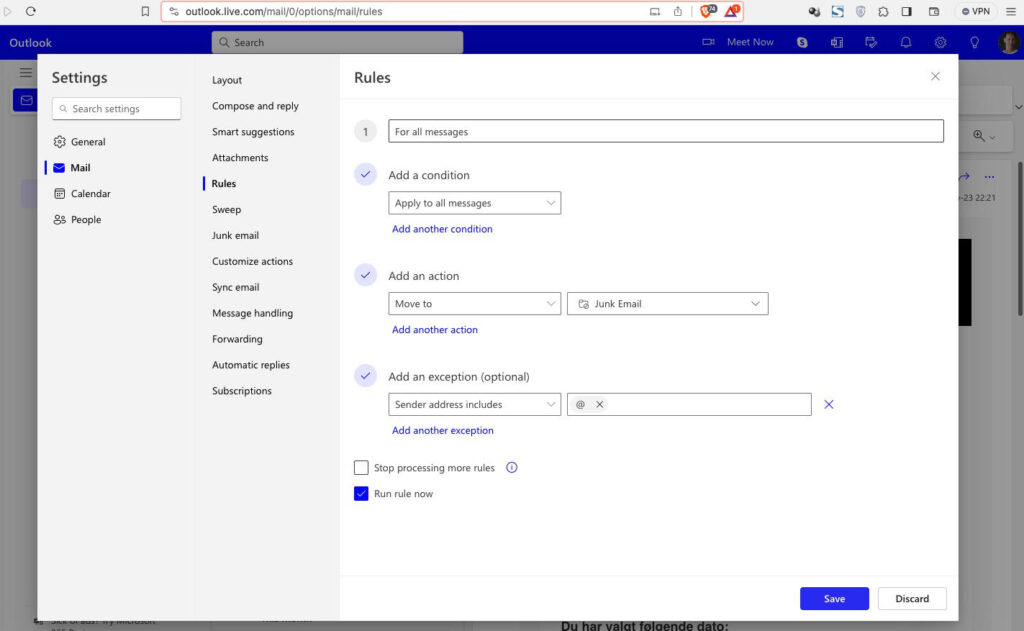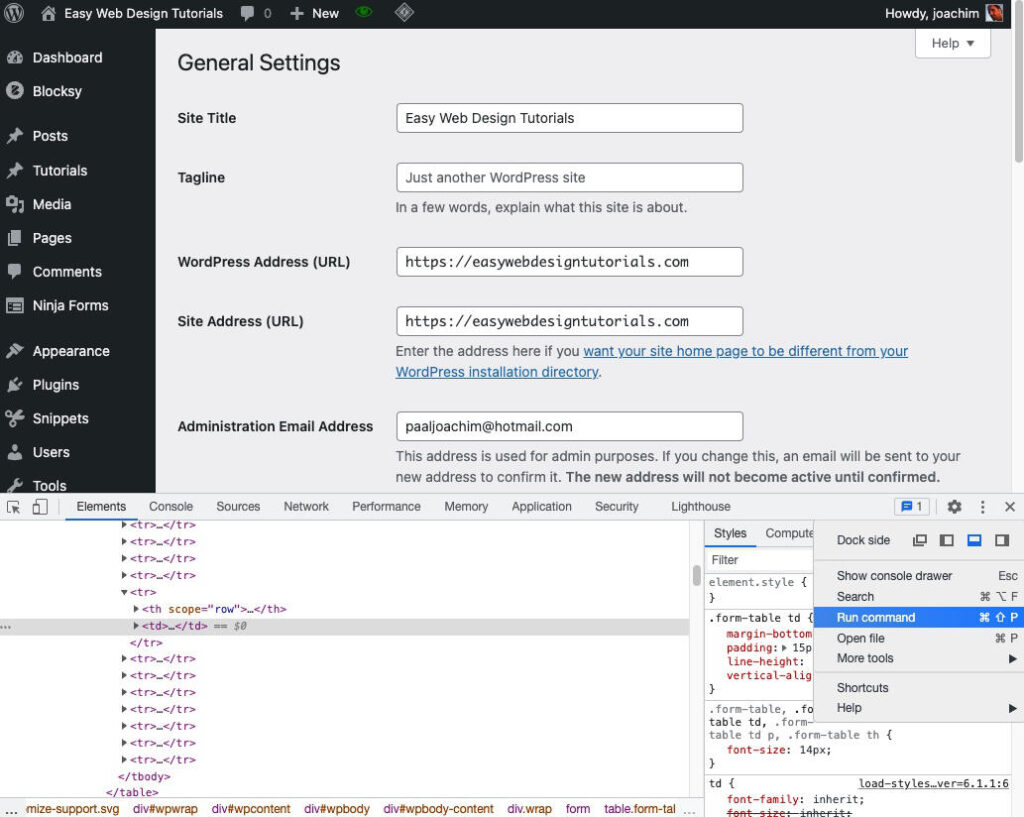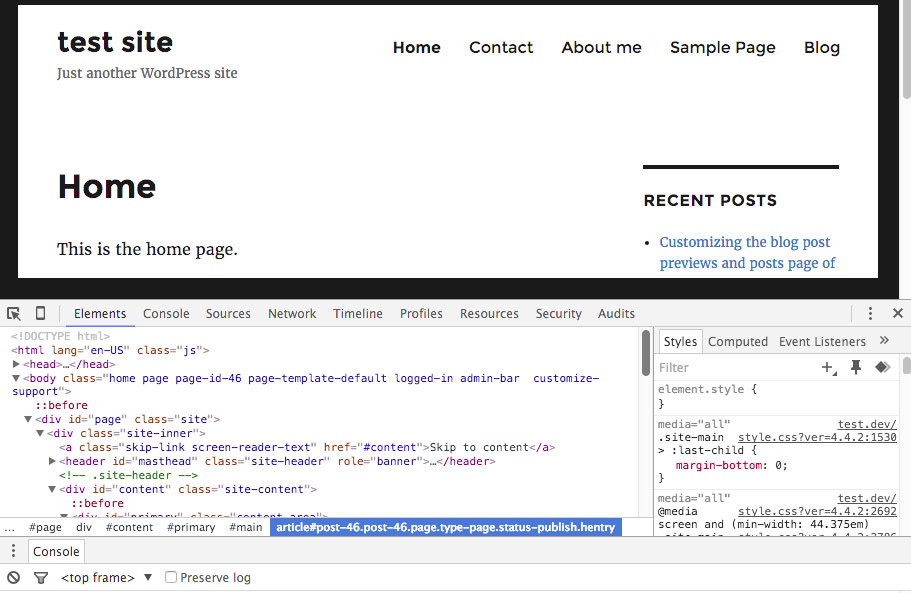Create a rule and get rid of most spam emails in hotmail.
I have for a very long time had a problem with spam emails coming to the inbox in my hotmail account. It has worsened over the last 3-4 months where between 30-50 spam emails came to the inbox daily.
I have searched for ways to remove spam emails and finally a few days ago I came across a reply from Ajibola and Independent Advisor whom posted on the Microsoft forum. In the thread: “How do I get rid of constant spam from inbox?”
Ajibola’s reply was:
This is a common problem that many email users have faced, and it may be difficult to block them using the standard rules or spam filters. However, there are some possible solutions that you can try,
Create a Rule to Block Emails with Blank Senders
- At first, locate and click the “Rule” icon in the “Move” section.
- Then select “Manage Rules & Alerts”.
- A popup window of “Rules and Alters” will arise, in which we should click “New Rule”.
- In “Rules Wizard”, select “Apply rule on messages I receive” and click “Next”.
- Next it will require us to select conditions. We need to neglect the conditions, applying the rule to all received messages. Thus we should click “Next” directly. A prompt will crop up. Click “Yes” to go to the next step.
- Later we should choose the specific actions, such as deleting it or moving it to the specified folder. I usually tend to delete it. And then click “Next”.
- Here comes the pivotal step – select exceptions. We should select “except with specific words in the sender’s address”.
- Click on the “specific” in blue and type “@” in the field. Click the “Add” button and “OK” to save the exception.
- Click ‘Next” and “Finish” to save the rule. It will return to the “Rule and Alerts” interface. Click the “Apply” button at the left bottom. This rule will be activated immediately.
In Hotmail I did the following.
- Top right I clicked the gear icon (settings).
- Selected Rules and clicked + Add new rule.
- Added a name: For all messages.
- Add a condition: Apply for all messages.
- Add an action: Move to
- Add an action folder: In the drop down wrote Junk and selected the folder Junk Email.
- Add an exception: Sender address includes and in the next field: “@”
See the below screenshot.